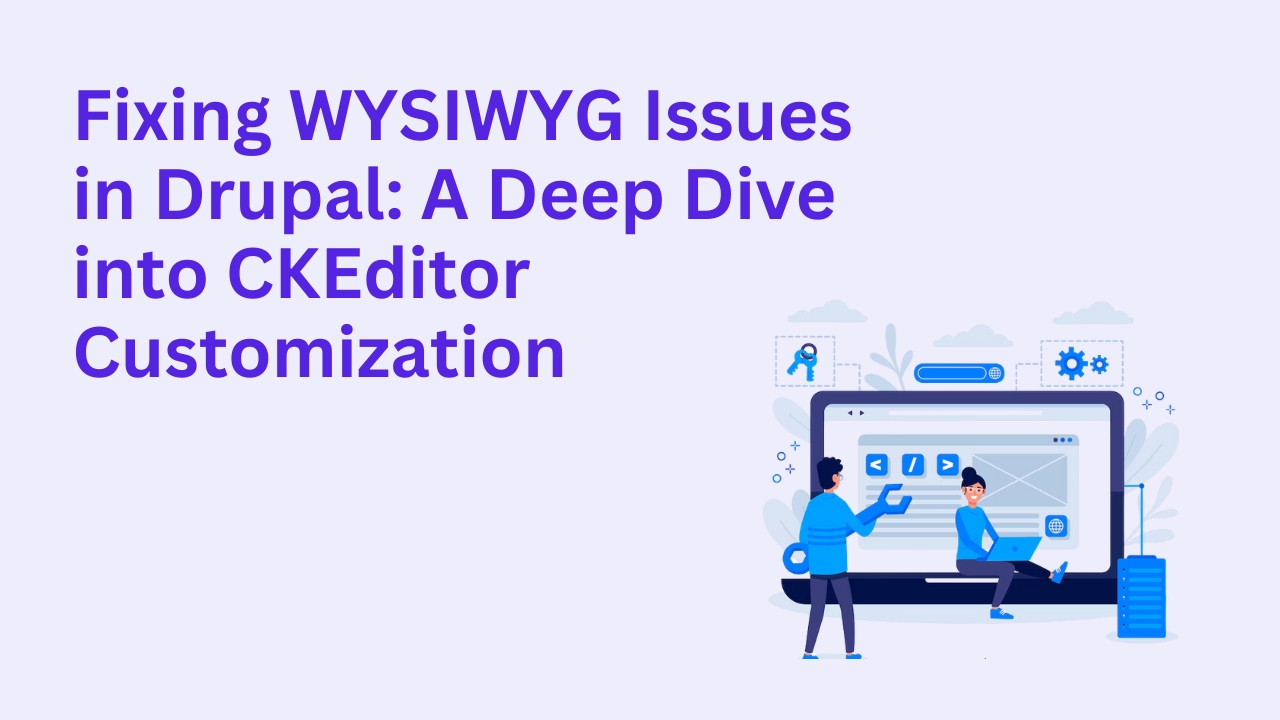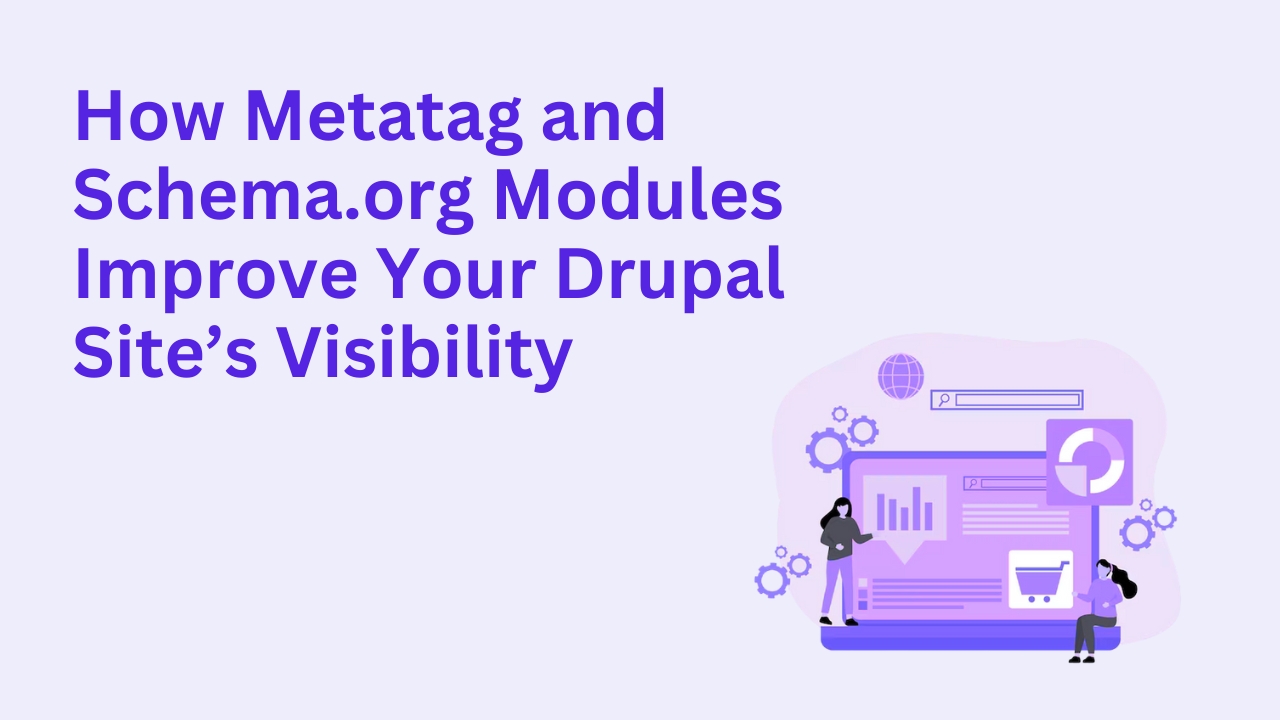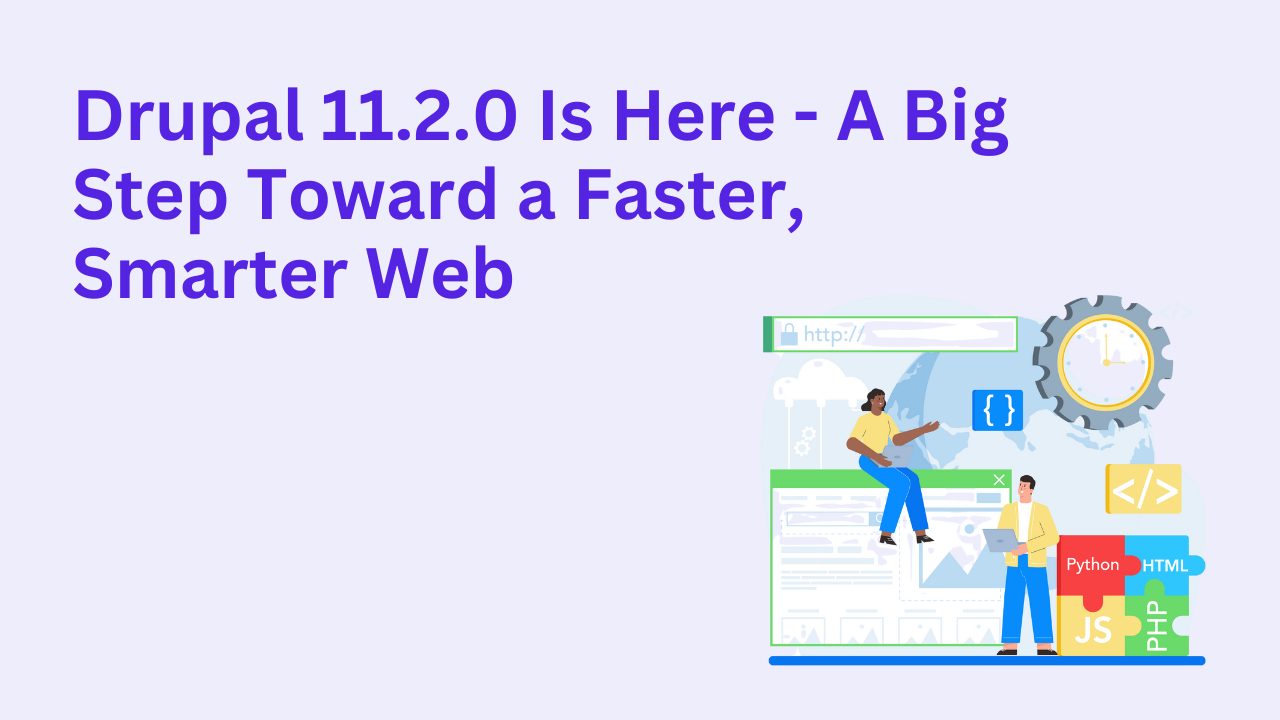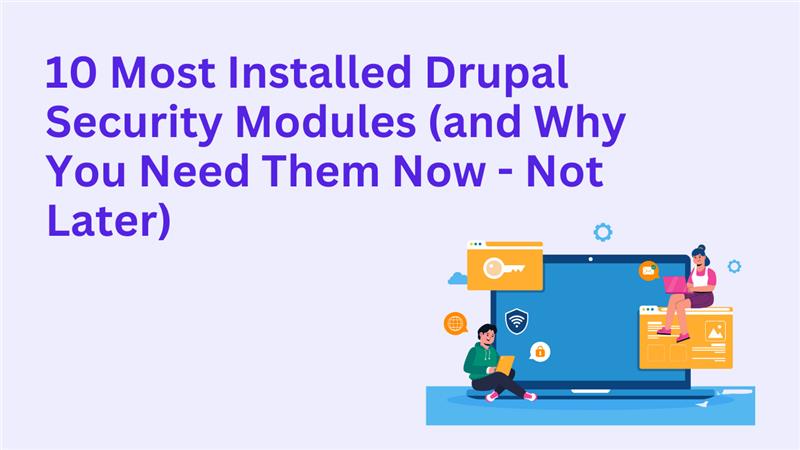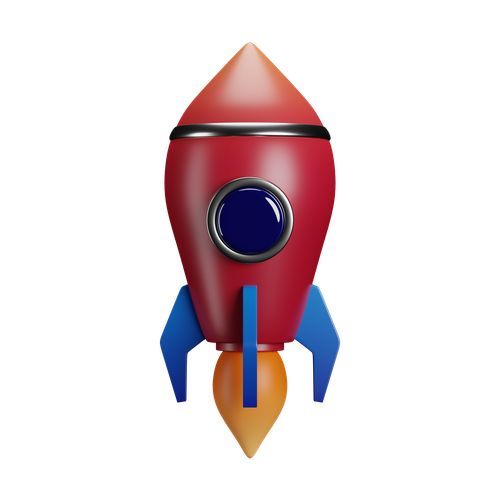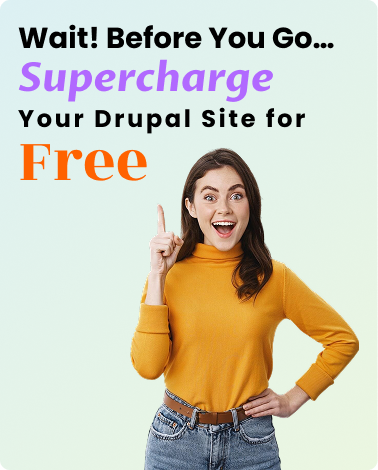Streamline Content Creation in Drupal with CKEditor 5
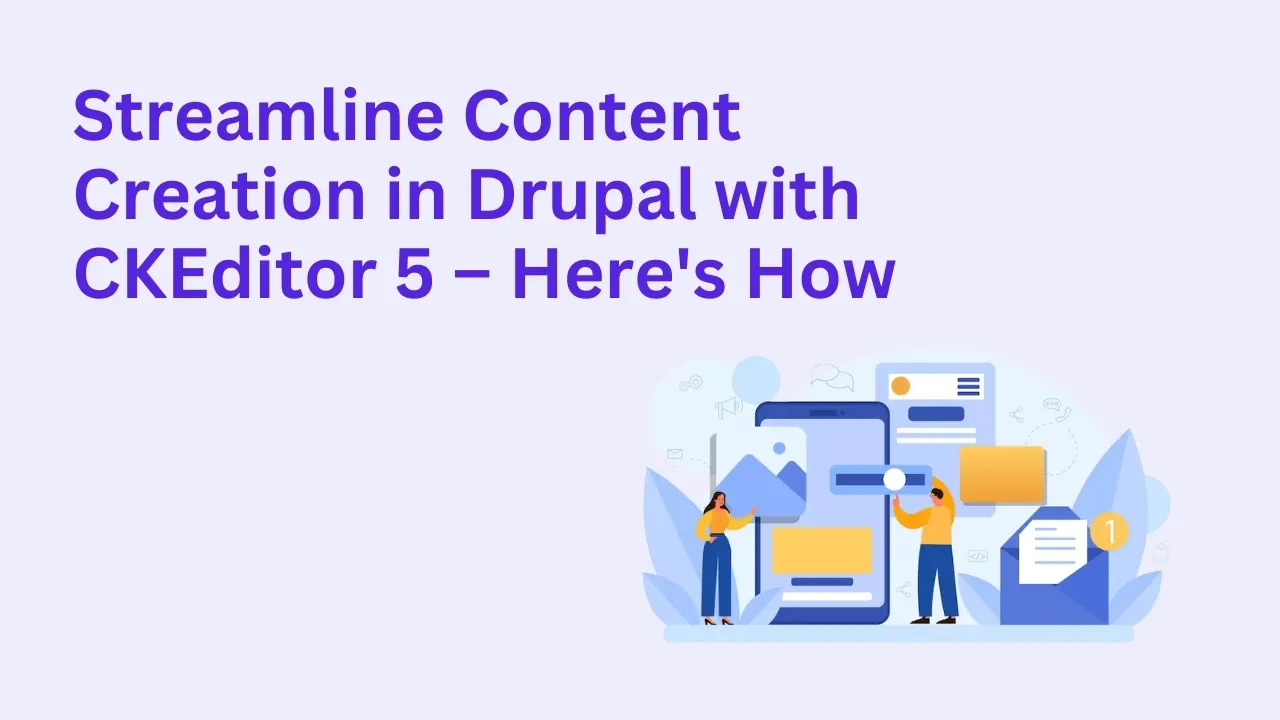
CKEditor 5 is the modern, sleek, and powerful editor that ships with Drupal 10 — and it’s a major leap forward in the content editing experience. Whether you're publishing blogs, managing landing pages, or collaborating across teams, CKEditor 5 helps streamline and simplify content creation within Drupal.
In this blog, we’ll break down what makes CKEditor 5 so useful, how to set it up, and how to tailor it to your content team's needs.
Why CKEditor 5 Is a Game-Changer for Drupal Editors
CKEditor 5 is built with a modular architecture, offering a user-friendly interface and rich media editing out of the box. Compared to CKEditor 4, it’s faster, cleaner, and more extensible.
Highlights include:
A simplified toolbar interface
Real-time collaboration support (with plugins)
Better support for tables, images, and embedded media
Auto-formatting and markdown support
How to Enable CKEditor 5 in Drupal
CKEditor 5 is included by default in Drupal 10. You just need to:
Go to Admin > Configuration > Content Authoring > Text formats and editors
Select or create a text format (like Full HTML)
Assign CKEditor 5 as the editor
Customize the toolbar layout to match your content needs
Want expert help with this? You can hire Drupal developers who specialize in editor configuration and content workflow optimization.
Customizing the Toolbar for Your Workflow
One of CKEditor 5’s strengths is its customizable toolbar. You can choose exactly which buttons to show to your editors—keeping the UI clean and focused.
For example:
Basic text styles (Bold, Italic, Link)
Media embeds (Image, Video)
Lists, Headings, Tables
Source code access (if needed)
Streamlining the toolbar helps new editors stay productive without being overwhelmed.
Adding or Removing Plugins
CKEditor 5 supports a growing number of plugins. Depending on your needs, you might add:
Mention for tagging users or terms
Word Count to enforce editorial limits
Media Embed for YouTube or Vimeo support
Most plugins require a little configuration, but they’re worth it. If you're unsure how to do this, you can book a consultation and we’ll walk you through it.
Role-Based Access to Editor Features
Not every user needs the same editor capabilities. Drupal allows you to assign different text formats (and CKEditor toolbars) based on user roles. This is especially useful for large editorial teams.
Example:
Content Editors get a full toolbar
Contributors get a simplified version with fewer tools
Keeping the Editing Experience Bug-Free
Sometimes editors report issues like disappearing buttons or broken formatting. These are usually caused by:
Cache issues
JavaScript conflicts with other modules
Misconfigured text filters
Clearing caches and double-checking text format settings usually solves these quickly.
Frequently Asked Questions
Is CKEditor 5 available in Drupal 9?
No. CKEditor 5 is officially integrated starting with Drupal 10. Drupal 9 uses CKEditor 4 by default.
Can I migrate my custom CKEditor 4 setup to CKEditor 5?
Not directly. CKEditor 5 uses a new plugin architecture, so custom setups need to be reimplemented.
How do I limit editor features for non-admin users?
Create different text formats and assign them based on user roles. Each format can have its own CKEditor 5 config.
What if CKEditor 5 is missing buttons or not loading?
Check your text format configuration, clear all caches, and make sure required libraries or plugins are enabled.
Can CKEditor 5 support collaboration?
Yes, CKEditor 5 offers real-time collaboration plugins (paid) that can be integrated with Drupal for team workflows.