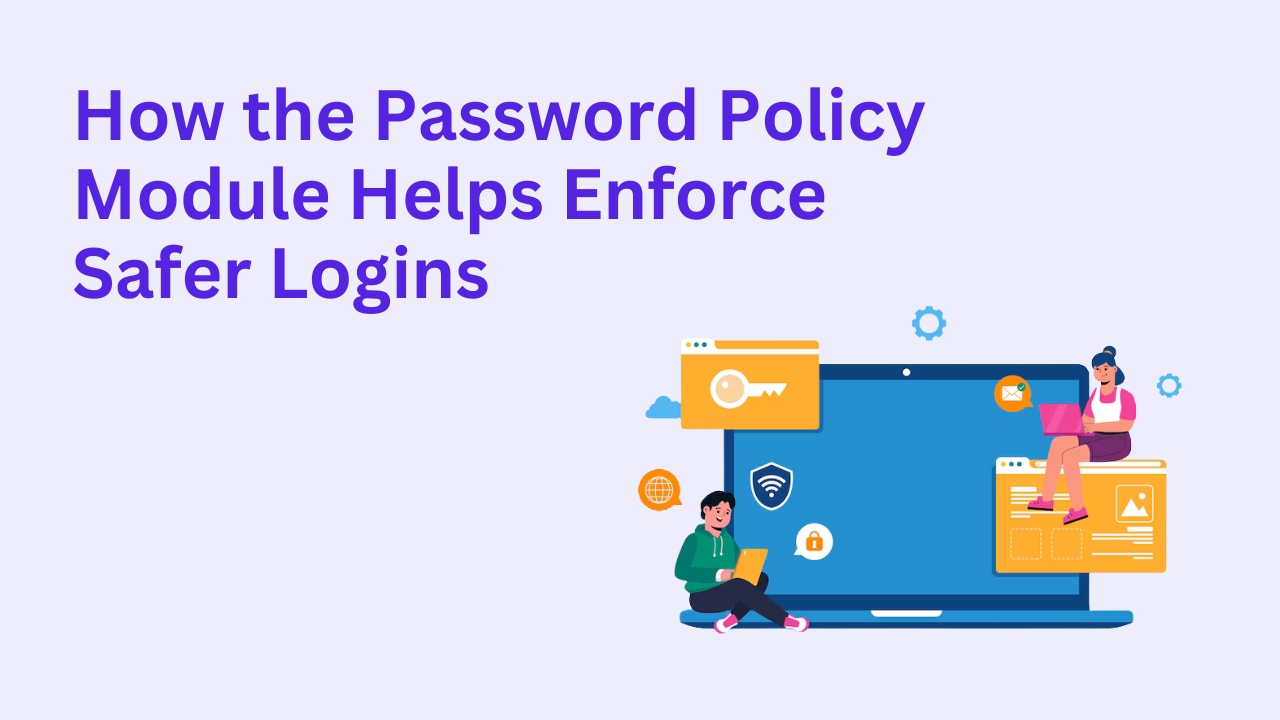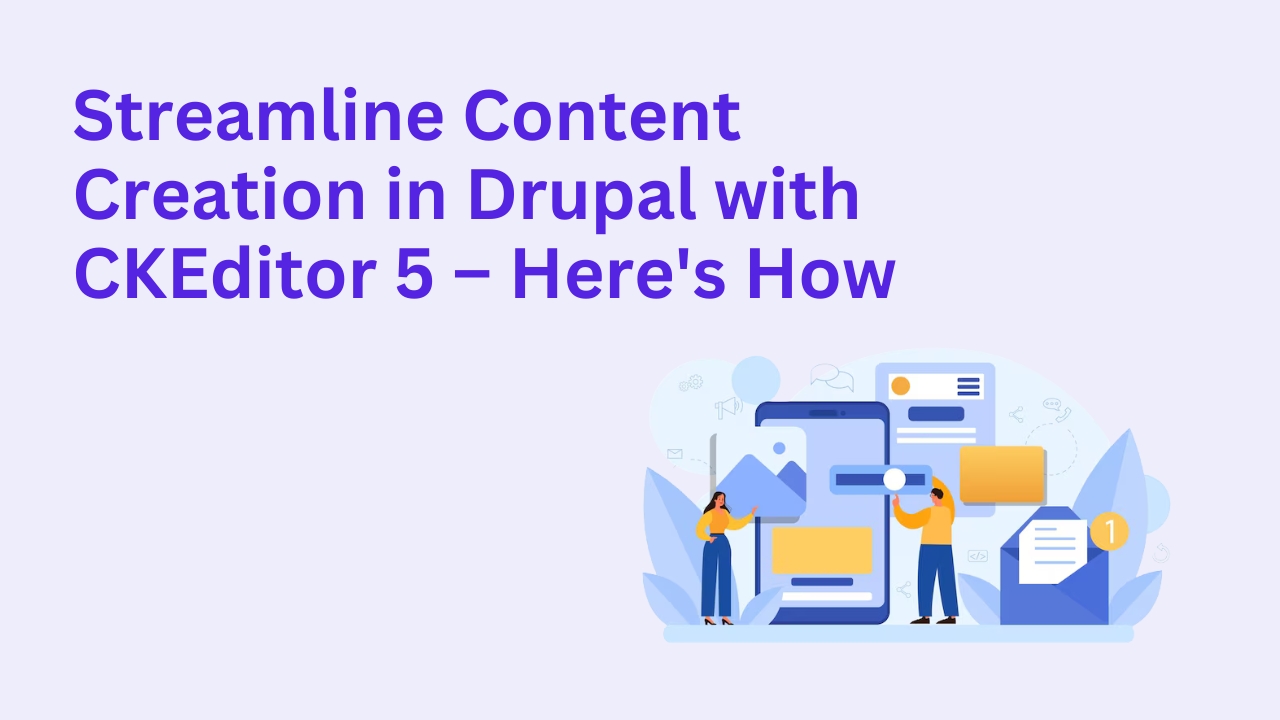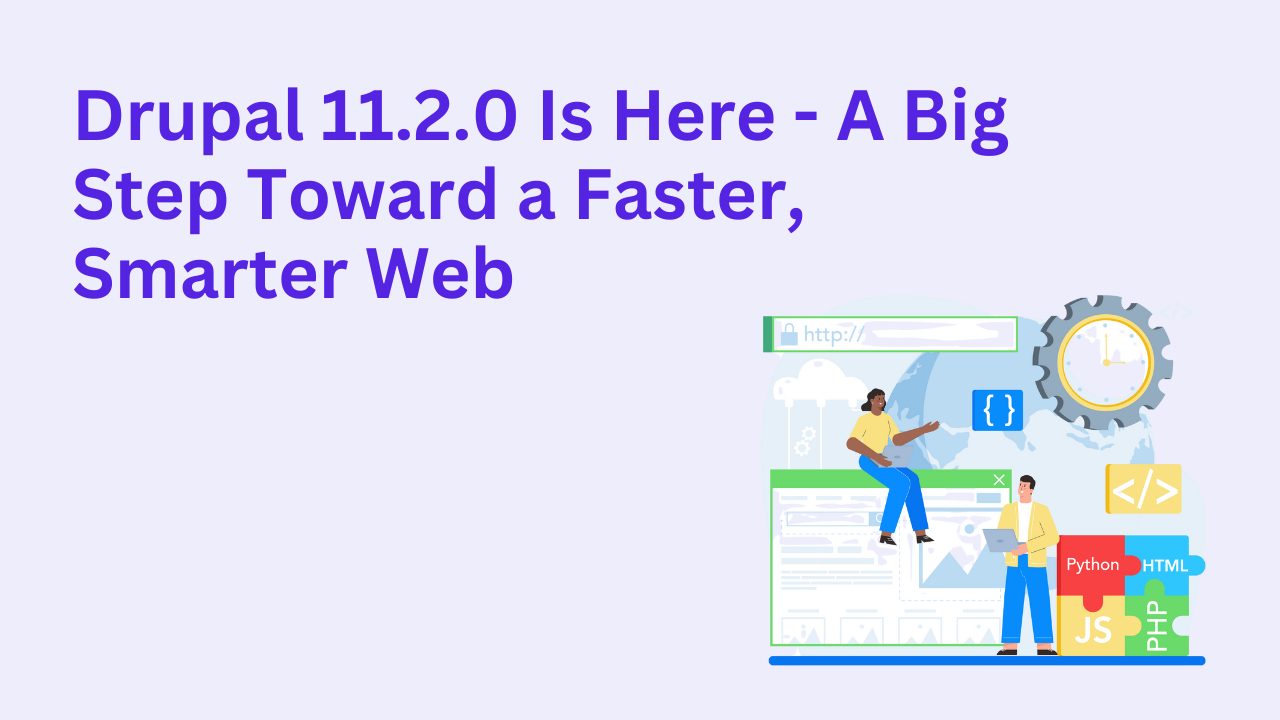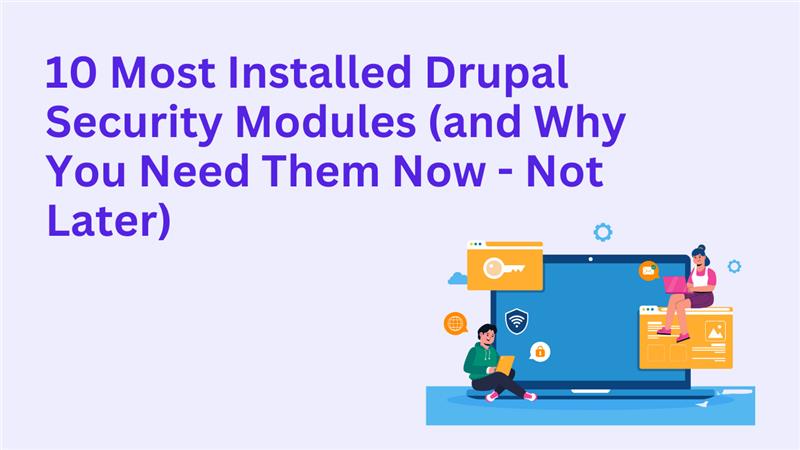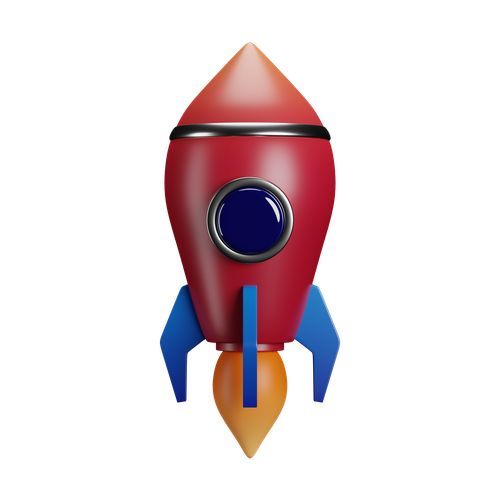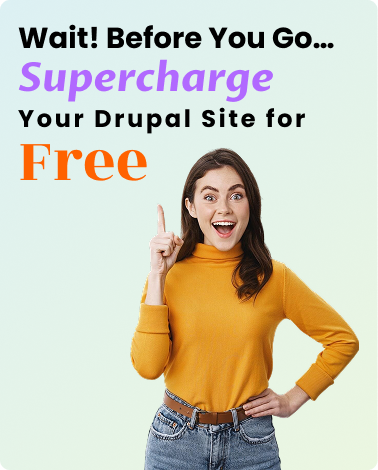Fixing WYSIWYG Issues in Drupal: A Deep Dive into CKEditor Customization
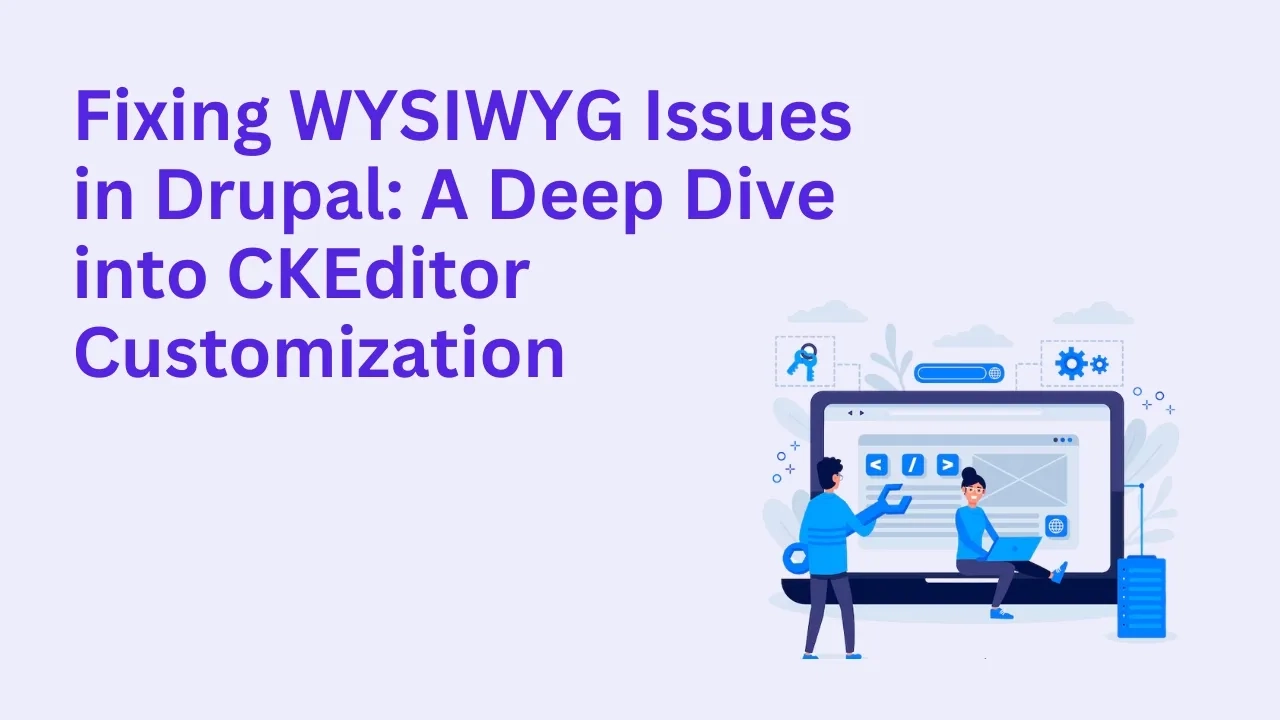
The WYSIWYG (What You See Is What You Get) editor is essential for content creators in Drupal. But when buttons go missing, formatting breaks, or pasting from Word turns into a mess—your editorial workflow suffers. Most of these issues tie back to CKEditor configuration or permission mismatches. In this blog, we’ll explore how to fix common WYSIWYG issues and tailor CKEditor to your exact needs.
Why WYSIWYG Problems Happen in Drupal
Drupal integrates CKEditor as its default rich text editor. But because it’s deeply customizable, it’s easy to misconfigure. Common issues include:
Missing toolbar buttons like link, image, or table
Unwanted tags being stripped from content
Inconsistent formatting when pasting content
Certain features not working for non-admin roles
These are usually caused by filter format restrictions, role-based permission settings, or outdated module setups.
Troubleshooting Steps
Check Text Formats and Editors
Go toConfiguration > Content Authoring > Text formats and editors. Ensure the text format being used (e.g., “Full HTML”) has the proper CKEditor settings enabled.Verify User Permissions
Make sure roles using the WYSIWYG have permission to use the intended text format. Go toPeople > Roles > Permissions.Enable/Customize Toolbar Buttons
Edit the toolbar configuration in the selected text format and drag any missing buttons (like Source or Image) into place.Configure Allowed HTML Tags
If tags like<iframe>or<style>are stripped, it’s likely due to tag restrictions. Adjust allowed tags under the text format settings.Use CKEditor Plugins
Want more advanced features like code blocks, widgets, or media embeds? Add custom CKEditor plugins or use contributed modules like CKEditor Media Embed.Fix Paste Issues
Enable the “Paste from Word” and “Paste as Plain Text” buttons. Also, consider using a module like HTML Purifier for cleaner pasting.Check Module Versions
Ensure all WYSIWYG-related modules are updated and compatible with your Drupal version.
When You Need Expert Help
CKEditor issues can sometimes stem from deeper integration problems—like theming conflicts or module overrides. That’s when bringing in a Drupal specialist saves time and stress. You can hire expert Drupal developers to audit your editor setup and enhance your editorial experience.
You can also book a one-on-one consultation with our team to discuss advanced CKEditor workflows tailored to your content team.
Frequently Asked Questions
Why are some CKEditor buttons missing in Drupal?
Most often, it's due to toolbar configuration or permission restrictions on the text format.
Why is content getting stripped when I paste it in?
Your text format may be disallowing certain HTML tags. You can configure allowed tags in the text format settings.
Can I add custom plugins to CKEditor in Drupal?
Yes, you can add plugins manually or install contributed modules that extend CKEditor’s functionality.
How do I enable WYSIWYG for specific user roles?
Ensure each role has access to the correct text format under the Roles > Permissions settings in Drupal.
Is CKEditor 5 supported in Drupal 10?
Yes. Drupal 10 has transitioned to CKEditor 5 with enhanced features, but some configurations differ from CKEditor 4.