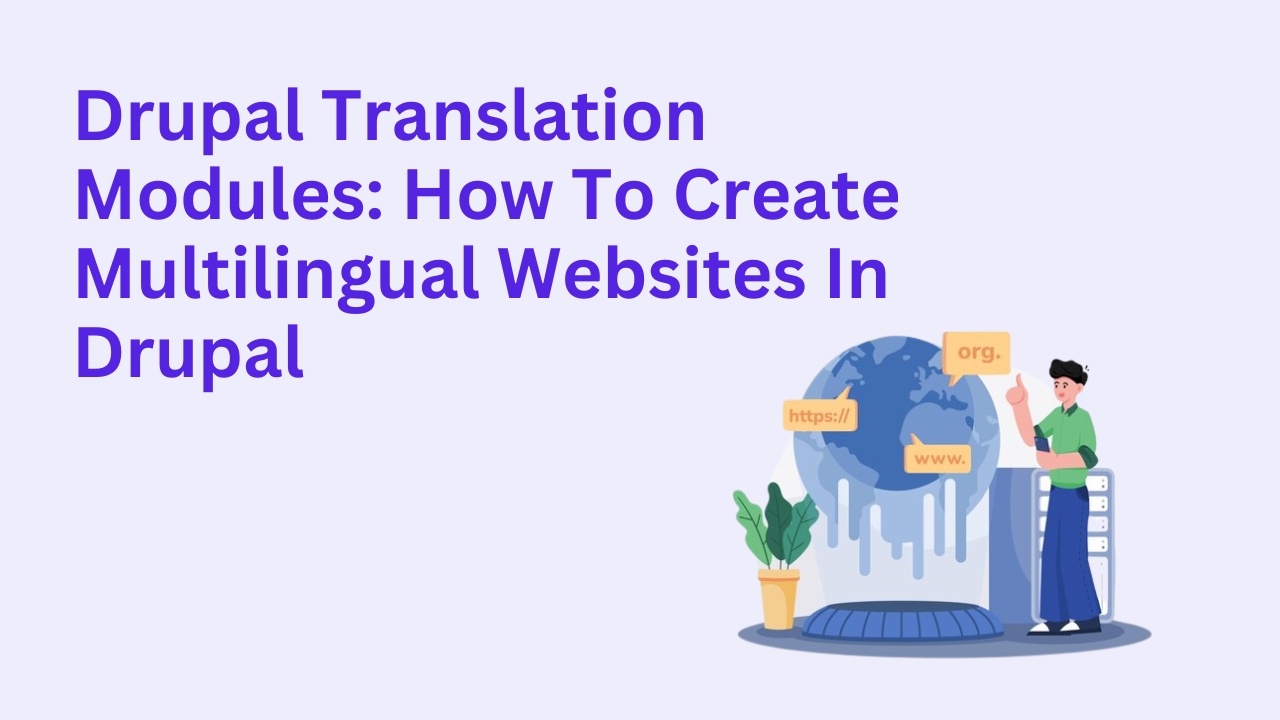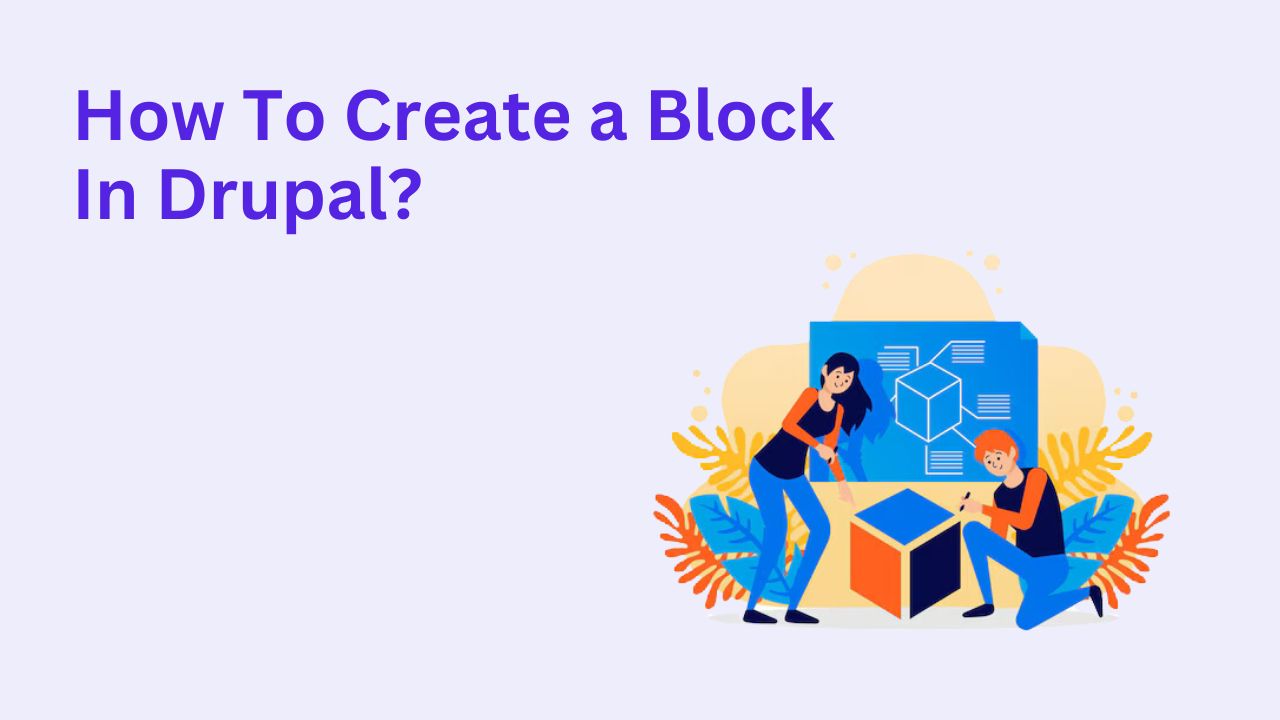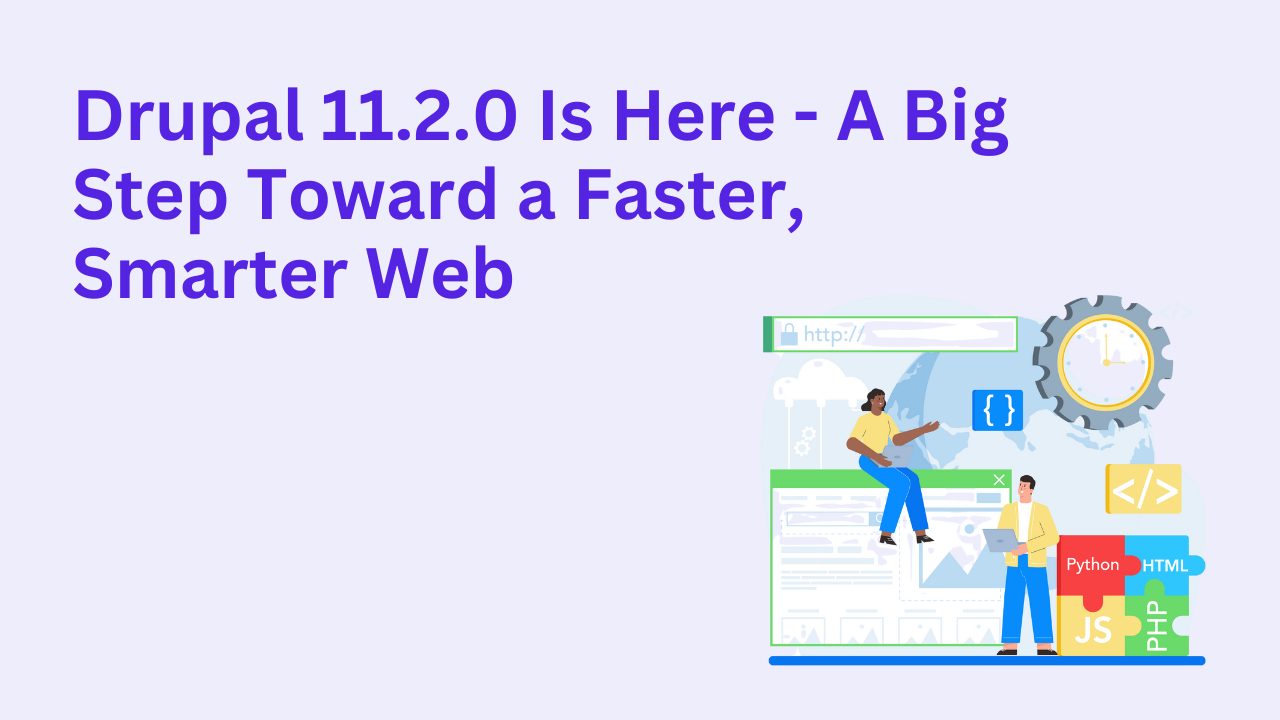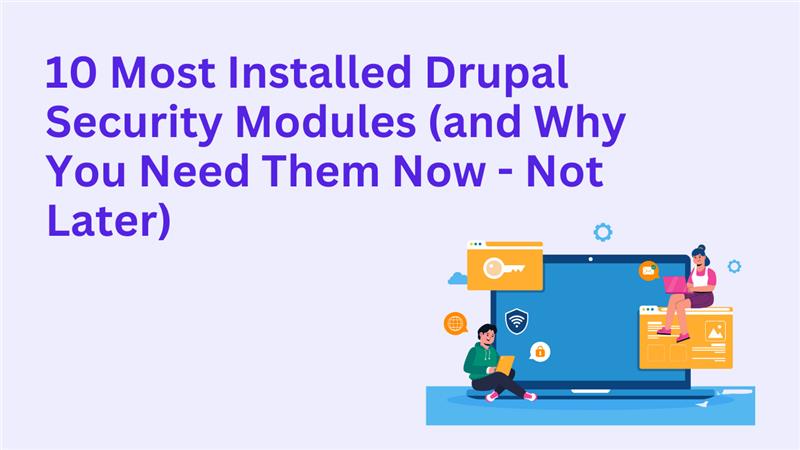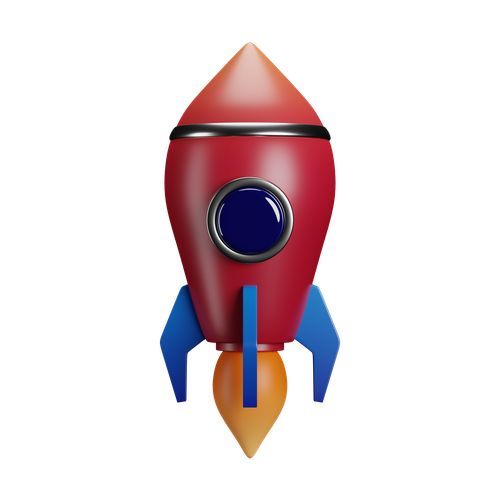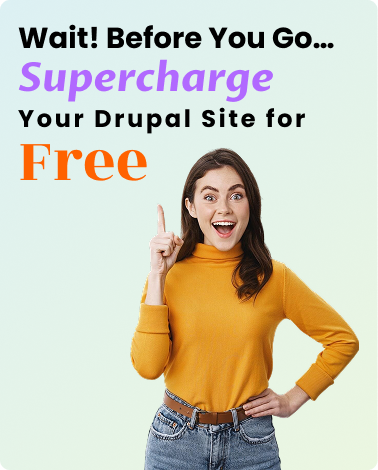What Permissions Does the Administrator Role Have in Drupal?
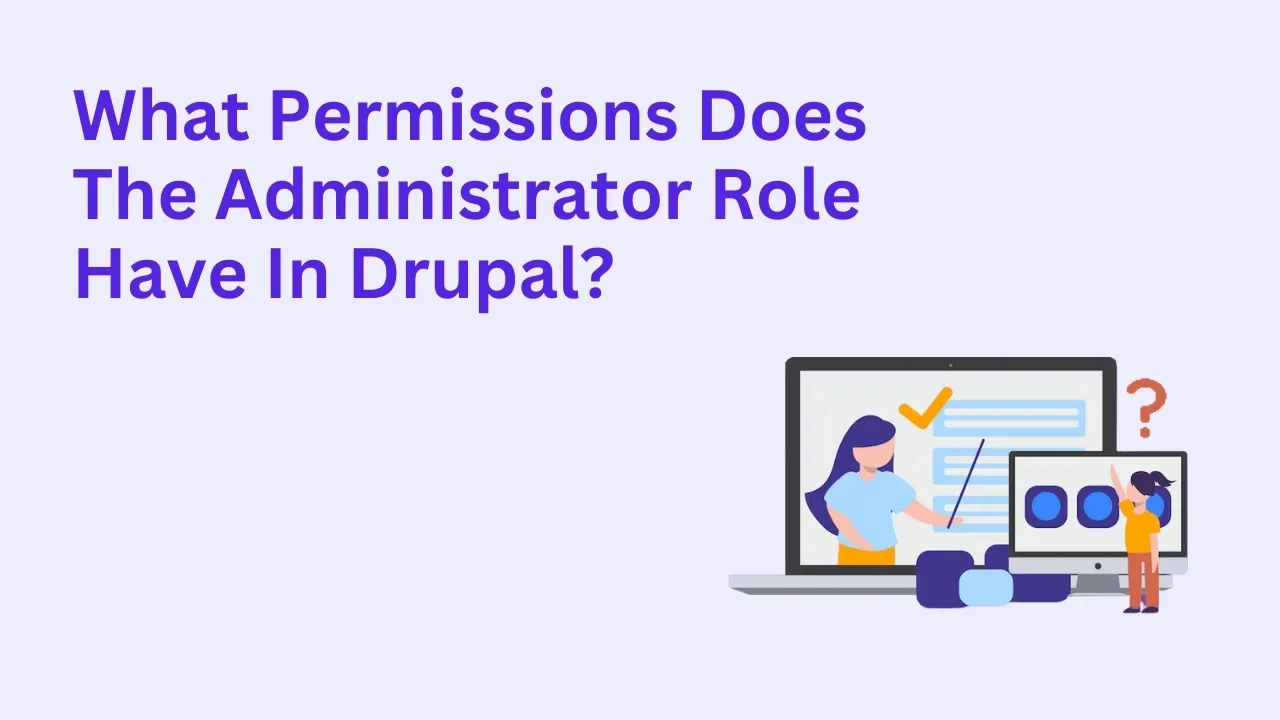
Drupal, as a leading content management system (CMS), offers a robust permissions system to control access across different user roles. The administrator role in Drupal is a crucial one, often endowed with extensive permissions to manage and maintain the site. But what exactly does this role entail? In this blog, we’ll explore the permissions assigned to the administrator role in Drupal, how they can be managed, and why they are vital for the proper functioning of your website.
Understanding the Administrator Role in Drupal
In Drupal, roles are used to group permissions and assign them to users. The administrator role is typically the most powerful role, granting users full control over the website. By default, this role has access to all functionalities, including content management, user administration, and system configurations.
Key characteristics of the administrator role include:
- Full access to the website’s backend.
- Ability to assign and modify user roles and permissions.
- Control over site settings, modules, and themes.
- Management of content and workflow settings.
Default Permissions of the Administrator Role
1. User Management
The administrator role includes permissions to:
- Add, edit, and delete user accounts.
- Assign roles to users and modify their permissions.
- Manage user access and authentication settings.
2. Content Management
Administrators can:
- Create, edit, and delete all content types.
- Approve or reject content submitted by other users.
- Manage content moderation workflows.
- Use tools for bulk content operations.
3. Module and Theme Management
Administrators have the ability to:
- Install, enable, and disable modules.
- Upload, configure, and switch themes.
- Access the Appearance and Extend sections of the admin interface.
4. Site Configuration
With this role, users can:
- Update site settings, including site name, email, and language preferences.
- Configure performance settings like caching and aggregation.
- Set up cron jobs and manage logs.
5. Permissions and Role Assignment
The administrator can:
- Create new roles and define their permissions.
- Modify permissions for existing roles.
- Assign roles to users.
Also read: PHP Design Patterns in Drupal: The Only Guide You Need!
Customizing Administrator Permissions
While the administrator role is powerful by default, there may be scenarios where customizing permissions is necessary. Drupal’s permissions system makes this process straightforward:
Step 1: Access Permissions Page
Navigate to People > Permissions (tab) in the admin toolbar.
Step 2: Review Current Permissions
The permissions page displays a matrix of roles and their associated permissions. Locate the administrator role to view its current settings.
Step 3: Adjust Permissions
Check or uncheck permissions to add or remove access. For example, you might want to:
- Restrict access to sensitive modules.
- Grant access to specific administrative tasks only.
Step 4: Save Changes
After making the desired changes, click Save Permissions to apply them.
Best Practices for Managing Administrator Permissions
1. Limit the Number of Administrators
Granting administrator access to too many users can increase the risk of errors or security breaches. Limit this role to trusted individuals.
2. Use a Backup Role
Create a custom role with high-level permissions but exclude critical settings. This provides flexibility without compromising security.
3. Audit Permissions Regularly
Periodically review the permissions assigned to the administrator role to ensure they align with the site’s needs and security policies.
4. Enable Logging and Monitoring
Use logging tools like the Watchdog module to track administrative actions and identify potential misuse.
Common Challenges with Administrator Permissions
1. Accidental Changes
Administrators have the power to make significant changes that could disrupt the site’s functionality. To mitigate this:
- Enable confirmation prompts for critical actions.
- Use version control systems for configuration changes.
2. Overlapping Permissions
Assigning overlapping permissions across multiple roles can lead to confusion. Keep the administrator role distinct and clearly defined.
3. Security Risks
Administrator accounts are prime targets for attackers. Protect them by:
- Enforcing strong password policies.
- Enabling two-factor authentication.
- Limiting login attempts.
Also read: How to Setup a Drupal Site on Pantheon from Scratch
Real-World Use Cases of Administrator Permissions
1. Enterprise Websites
Large organizations often delegate site management to multiple administrators. Clear permission structures help streamline workflows.
2. E-Commerce Platforms
Administrators manage product listings, user accounts, and payment configurations. Custom permissions ensure secure operations.
3. Non-Profit Organizations
With diverse teams managing content, donations, and events, the administrator role facilitates efficient collaboration.
Conclusion: Mastering the Administrator Role in Drupal
The administrator role in Drupal is a cornerstone of effective site management, granting comprehensive access to manage users, content, and configurations. By understanding its default permissions, customizing them when needed, and following best practices, you can ensure your Drupal site remains secure, efficient, and tailored to your organization’s needs.
Whether you’re setting up a new site or managing an existing one, the administrator role is your key to unlocking Drupal’s full potential. Handle it responsibly and empower your team to create and maintain a robust digital presence.
Managing a Drupal site can be complex, let the experts at Drupalify handle it for you. We provide professional Drupal development services, including custom module creation, theme design, and performance optimization.