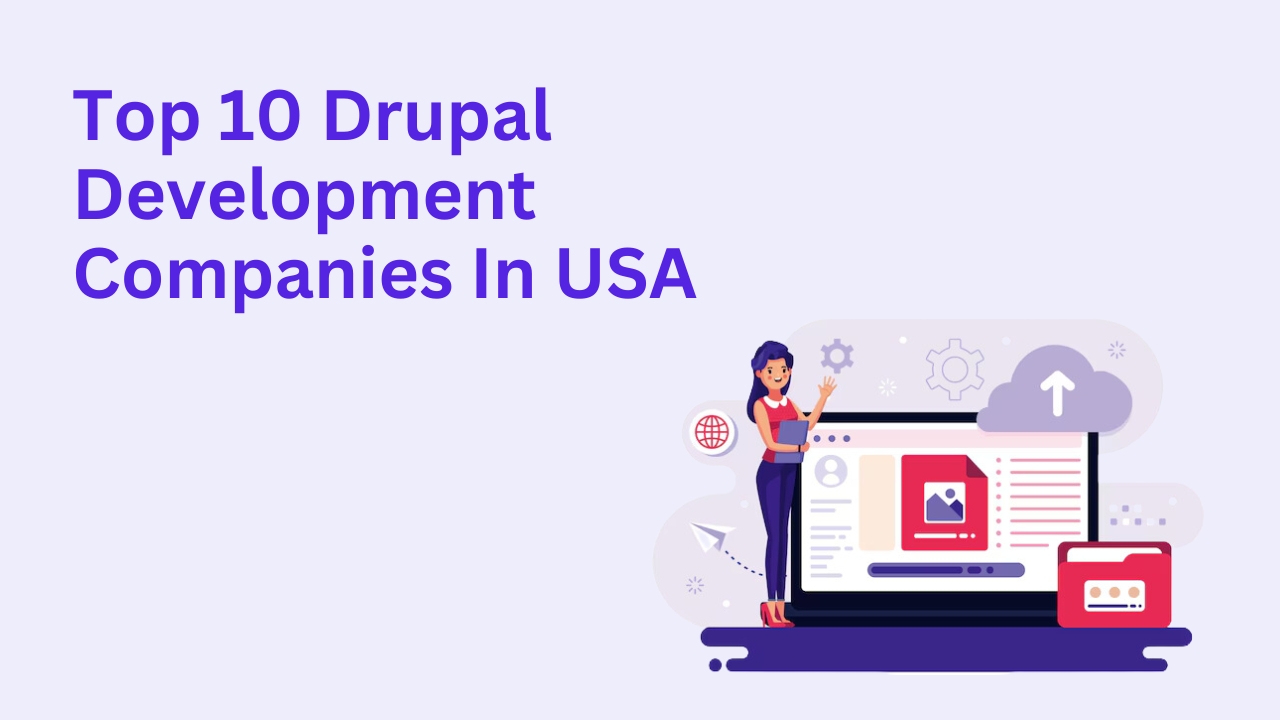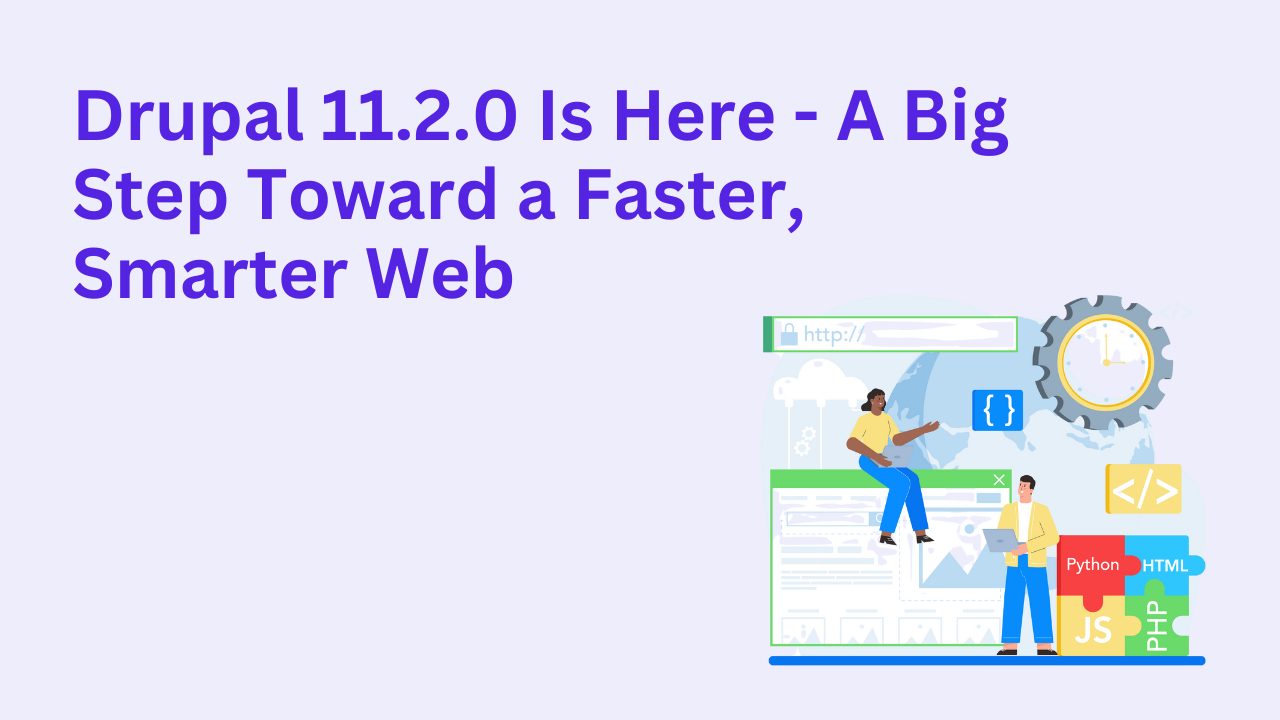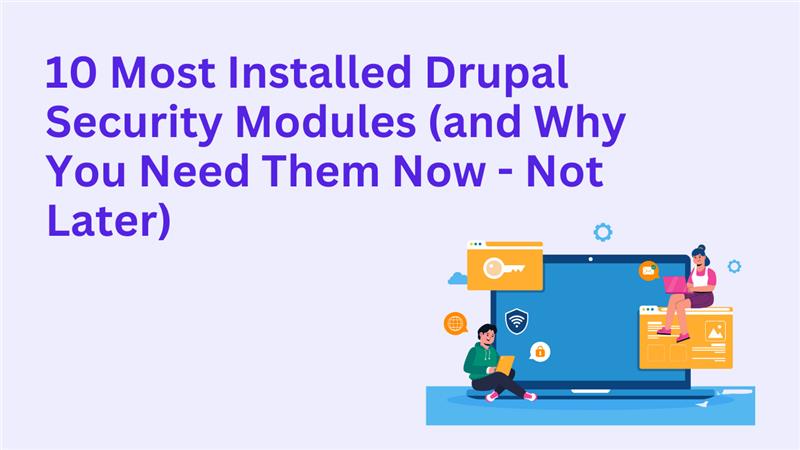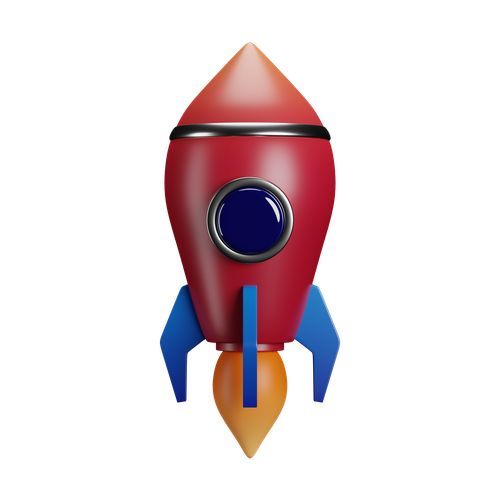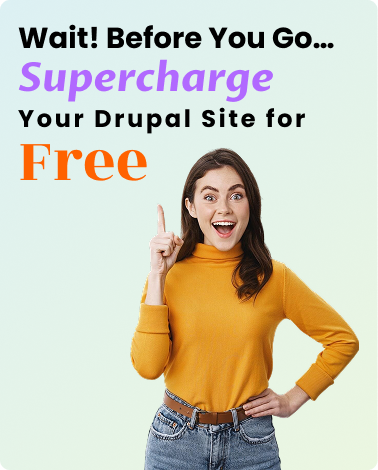How To Create a Custom Theme In Drupal 11?
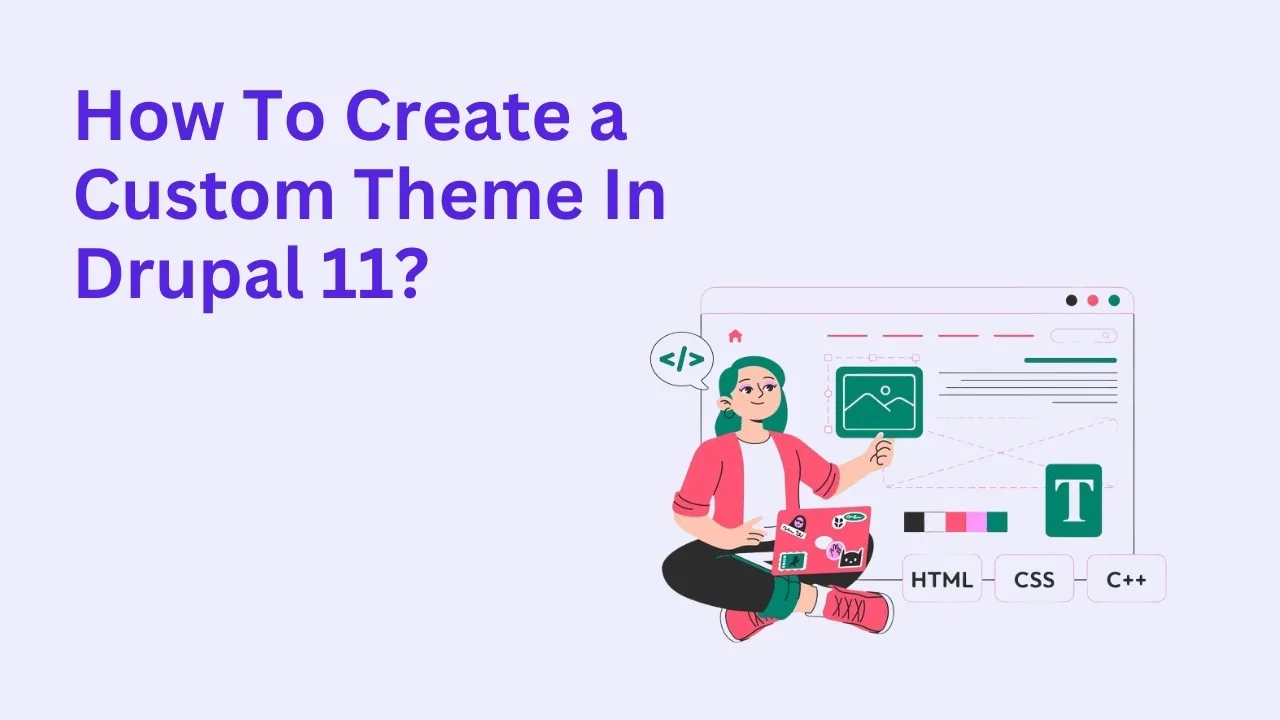
Creating a custom theme in Drupal 11 is an exciting way to design a unique look and feel for your website. With its flexible theming layer, Drupal 11 allows developers and designers to craft visually stunning and highly functional websites. This guide walks you through the process of building a custom theme step-by-step.
What Is a Custom Theme in Drupal?
A custom theme in Drupal is a set of files that define the visual appearance and layout of your website. Unlike pre-built themes, a custom theme gives you full control over design and functionality, allowing you to align it perfectly with your brand and user experience goals.
Key Benefits:
- Brand Identity: Reflects your unique style.
- Flexibility: Tailored to specific design and functionality requirements.
- Performance Optimization: Ensures faster loading and better performance.
Also read: 15 Free Drupal Themes to Use in 2025
Why Create a Custom Theme in Drupal 11?
While pre-designed themes offer convenience, custom themes give you unmatched control and creativity. Here’s why custom theming is worth considering:
- Tailored User Experience: Design layouts and styles specific to your audience.
- SEO Optimization: Include performance-focused features for better rankings.
- Future Scalability: Adaptable for site updates and new features.
Setting Up Your Custom Theme: Step-by-Step Guide
1. Create the Theme Folder
- Navigate to themes/custom in your Drupal installation directory.
- Create a new folder with your theme’s name, e.g., my_custom_theme.
2. Create Essential Files
Inside the theme folder, create the following files:
- my_custom_theme.info.yml: Defines your theme's metadata.
- my_custom_theme.libraries.yml: Manages CSS and JavaScript assets.
- my_custom_theme.theme: Contains PHP functions for theming.
3. Define Your Theme in .info.yml
An example my_custom_theme.info.yml file:
name: 'My Custom Theme'
type: theme
core_version_requirement: ^11
libraries:
- my_custom_theme/global
regions:
header: 'Header'
content: 'Content'
footer: 'Footer'
Adding CSS and JavaScript
1. Define Assets in .libraries.yml
global:
css:
theme:
css/style.css: {}
js:
js/script.js: {}
Also read: How To Install Drupal 7, 8, 9, 10, or 11 on Windows 11?
2. Attach Libraries in .twig Templates
Add the library in your html.html.twig file:
{{ attach_library('my_custom_theme/global') }}
Creating Template Files
Templates control the HTML structure of your pages. Commonly used templates include:
- page.html.twig: Controls the overall layout.
- node.html.twig: Defines the layout for content nodes.
- block.html.twig: Structures blocks.
Place these files in the theme folder and customize them as needed.
Learn more about Twig templates in Drupal.
Best Practices for Custom Theming
- Start with a Base Theme: Consider using a base theme like Stable or Classy for faster development.
- Use Preprocessors: Leverage tools like Sass for efficient CSS management.
- Keep It Modular: Break down styles and scripts into reusable components.
Also read: Top 10 Drupal Development Companies in the USA
Testing and Debugging Your Theme
- Enable your theme: Go to Appearance in the admin panel and set your theme as default.
- Debug with Twig: Enable Twig debugging in the services.yml file.
- Test Responsiveness: Use browser tools to ensure your theme looks great on all devices.
Check out Drupal’s debugging best practices.
Conclusion
Building a custom theme in Drupal 11 is an empowering process that allows you to create a website that stands out. By following this guide, you can craft a theme tailored to your unique needs, ensuring a seamless and engaging user experience. Ready to take your website to the next level? Start building your custom theme today!