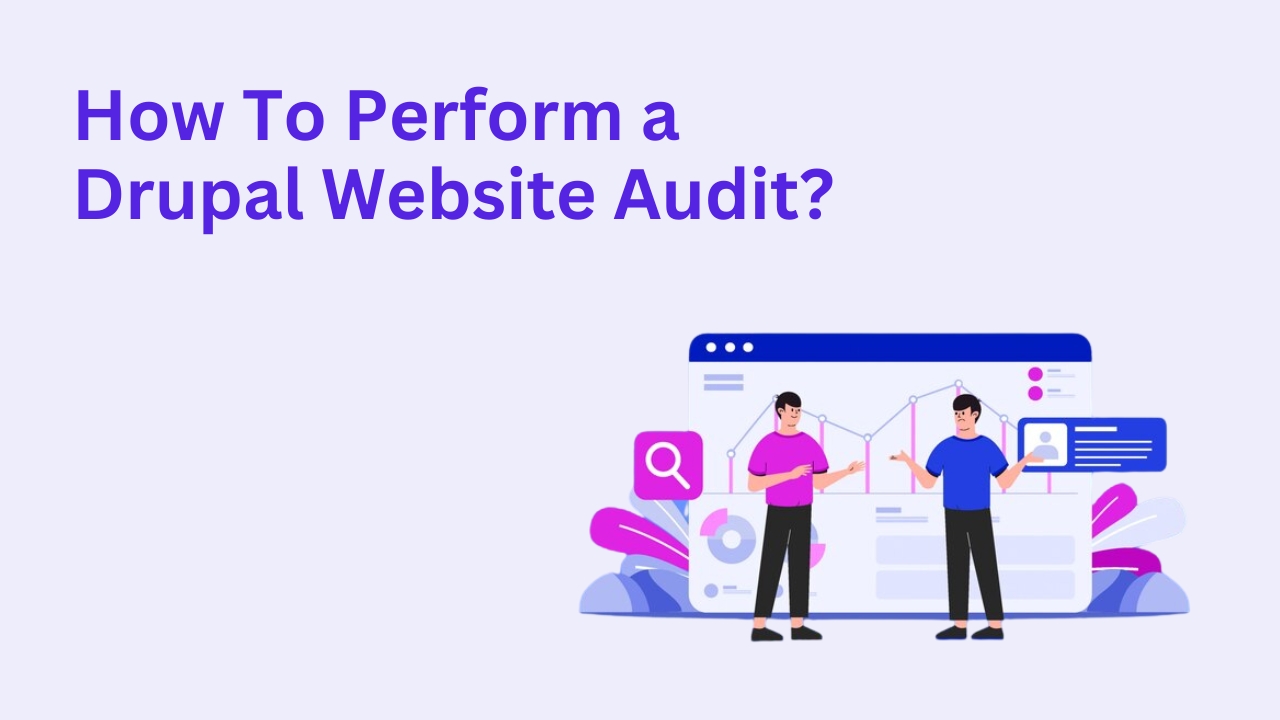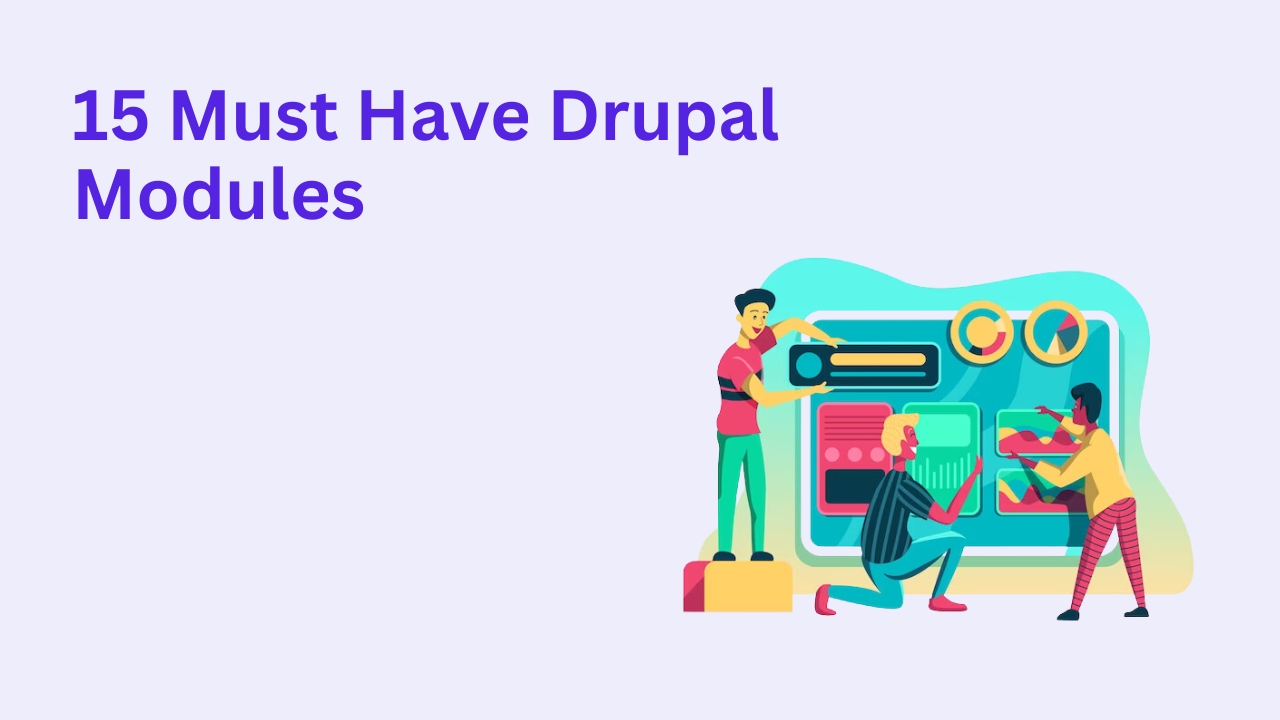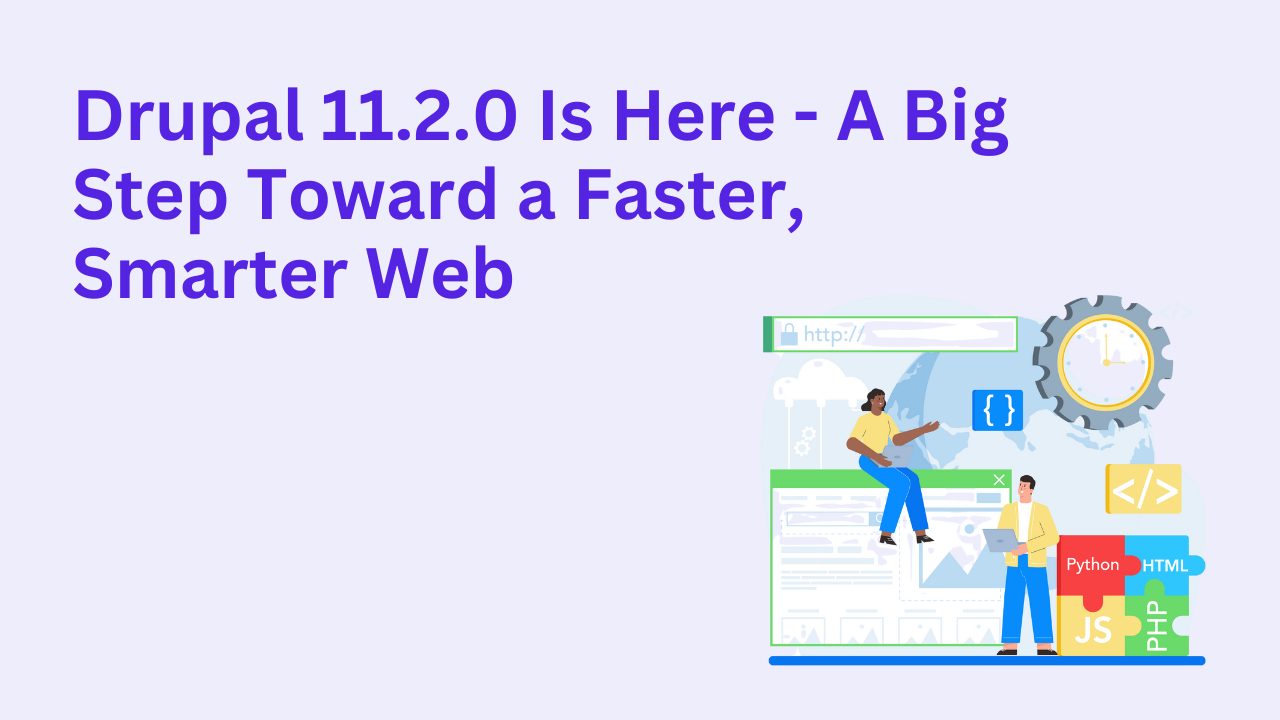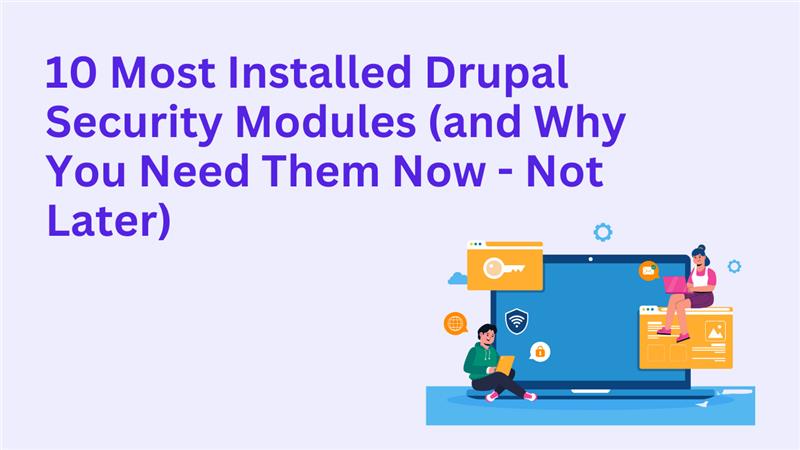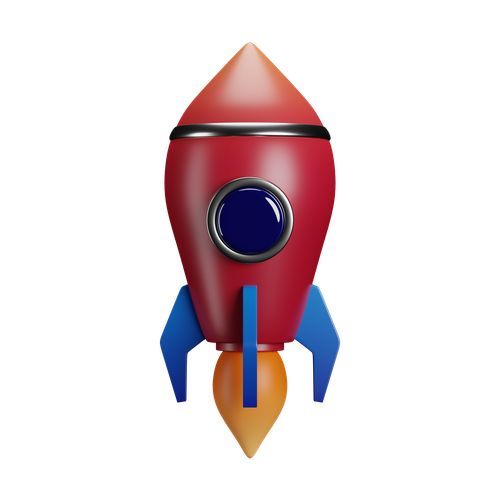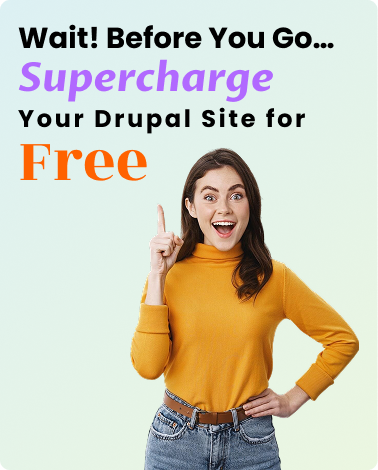How To Update The Logo In Drupal
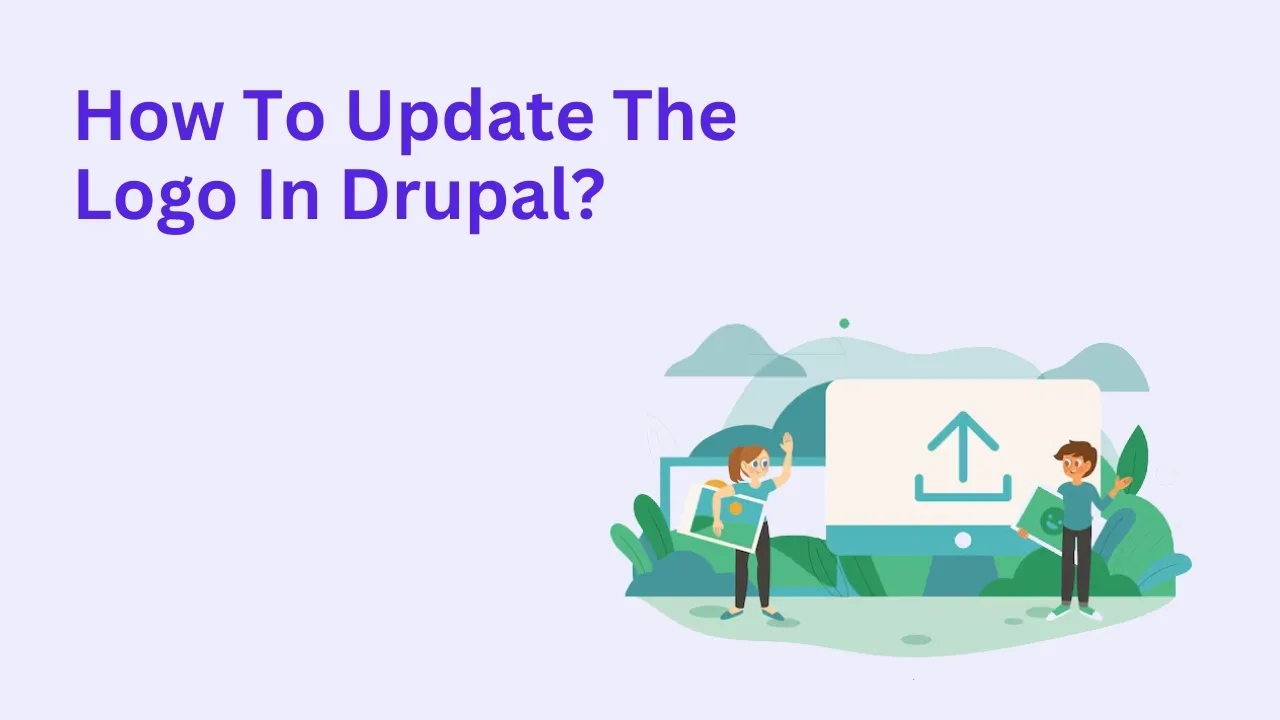
Your website's logo is a crucial element of your branding. If you're running a Drupal website, updating your logo is a straightforward process that enhances your brand visibility and keeps your design fresh. In this blog, we will guide you through the steps to update your logo in Drupal, ensuring your branding stays consistent and professional.
Understanding the Basics of Logo Customization in Drupal
Logo customization in Drupal is a simple yet impactful way to reflect your brand identity. Drupal’s flexibility allows you to easily update logos via its administrative interface or by directly editing theme files.
A good logo ensures:
- Strong brand recognition.
- Consistent visual identity across all pages.
- Enhanced user trust and professionalism.
Why Updating Your Logo Is Crucial for Branding
Your logo is often the first thing users notice on your website. Regular updates to your logo ensure it remains relevant and aligned with your evolving business goals. Benefits include:
- Improved user perception of your brand.
- Alignment with your latest marketing campaigns.
- Better user engagement by keeping the design modern.
Prerequisites Before Updating Your Logo in Drupal
Before you begin, ensure you have:
- Access to Drupal’s admin dashboard.
- A high-quality logo file in the correct dimensions and format (e.g., PNG or SVG).
- Backup of your website to avoid accidental changes.
- Knowledge of the theme your site uses.
Also read : 10 Reasons to Use Drupal for Building Your Web Application
Accessing Your Drupal Site’s Admin Dashboard
To update your logo, first log in to your Drupal admin dashboard. Navigate to the backend by entering your website’s URL followed by /user/login.
Navigating to the Appearance Section in Drupal
After logging in:
- Click on Appearance in the admin menu.
- Locate the theme currently active on your website.
This section will help you configure logo settings for your specific theme.
Selecting the Right Theme for Logo Updates
Drupal allows multiple themes for a single site. Make sure you’re updating the logo for the theme currently in use. This ensures the changes are visible on the live site.
How to Update Logo in Drupal Using the Admin Interface
Here’s how to update your logo through the admin interface:
- Navigate to Appearance and click Settings for your active theme.
- Scroll down to the Logo image settings section.
- Upload your new logo file or specify the file path.
- Save the changes.
Your updated logo should now appear on your site.
Uploading Your New Logo: File Format and Size Requirements
When uploading your logo, consider:
- File formats: Use PNG, JPEG, or SVG for better quality.
- Recommended size: Ensure your logo is optimized for web (e.g., 200 x 100 pixels).
- File naming: Use clear and consistent names like brand-logo.png.
How to Replace a Logo in Drupal for Custom Themes
For custom themes, you might need to manually update the logo by:
- Accessing your theme’s folder via FTP or cPanel.
- Replacing the existing logo file in the /themes/your-theme/logo/ directory.
- Clearing the site cache to reflect changes.
Also read : Why Is Drupal 10 the Right Choice for Web Development?
Using the Theme Settings to Change the Logo in Drupal
Most Drupal themes have built-in settings for logo customization. Check your theme’s documentation for specific instructions. Popular themes like Bartik or Zurb Foundation have straightforward logo upload options.
How to Edit the Logo Path in Drupal Configuration Files
If your logo isn’t uploading correctly, manually edit the logo path:
- Go to /admin/config/system/theme.
- Locate your theme’s settings.
- Update the file path under Logo image settings.
Adding a Logo Through the Drupal Theme Folder
For advanced users:
- Access the theme directory via FTP.
- Place your logo in the appropriate folder (e.g., /themes/your-theme/logo/).
- Update theme-settings.php if required.
Customizing Logo Dimensions in Drupal’s CSS
To ensure your logo displays correctly:
- Locate your theme’s CSS file.
- Add or modify styles under the .logo class.
Example:
.logo {
max-width: 200px;
height: auto;
}
How to Clear Cache After Updating Your Logo in Drupal
Clearing cache ensures that your changes are visible. Go to Configuration > Performance and click Clear all caches.
Also read : How to Ensure Security in Drupal Websites?
Ensuring Your Logo Update Is Mobile-Friendly
Mobile responsiveness is key. Test your logo across devices to ensure it scales properly. Use tools which can help you check Mobile-Friendliness.
Troubleshooting Logo Update Issues in Drupal
If your logo doesn’t appear:
- Check file permissions.
- Verify the file path is correct.
- Clear caches and try again.
Common Mistakes to Avoid When Changing a Logo in Drupal
- Uploading oversized files that slow down page load times.
- Using incompatible file formats.
- Forgetting to clear cache after making changes.
Using Modules to Enhance Logo Functionality in Drupal
Modules like Block Visibility Groups allow you to display different logos on specific pages, enhancing customization.
Also read : Why Choose Drupal for Your Next Project?
How to Update Logo in Drupal for Multilingual Websites
For multilingual sites:
- Use the Entity Translation module to manage logo translations.
- Set locale-specific logos for better user experience.
Testing Your Updated Logo Across Devices and Browsers
Check your logo’s appearance on:
- Mobile devices
- Desktop browsers
- Tablets
Ensure consistency and quality.
How to Optimize Your Logo for Better Performance in Drupal
- Compress logo files using tools like TinyPNG.
- Use vector formats (SVG) for scalability.
- Implement lazy loading for faster page loads.
When to Seek Expert Help for Logo Customization in Drupal
If you’re unable to update your logo or require advanced customization, consult a Drupal development agency to ensure seamless integration.
How to Roll Back Changes if the Logo Update Fails
If your update causes issues, restore a backup or:
- Replace the modified logo file with the original.
- Revert theme settings to default values.
Branding Tips While Updating Logos on Drupal Websites
- Keep your logo simple and recognizable.
- Ensure color schemes match your brand identity.
- Use high-quality design for professional appeal.
Also read : Why You Need to Hire a Drupal Developer in 2025
Best Practices for Logo Updates in Drupal
- Test updates on a staging site before going live.
- Always backup your site before making changes.
- Regularly update your logo to align with branding strategies.
Updating your logo in Drupal is a straightforward process that ensures your site remains visually appealing and aligned with your branding. With the steps outlined above, you can confidently make changes while maintaining professionalism and functionality.
Need help with Drupal customization? Check out Drupalify for expert assistance.