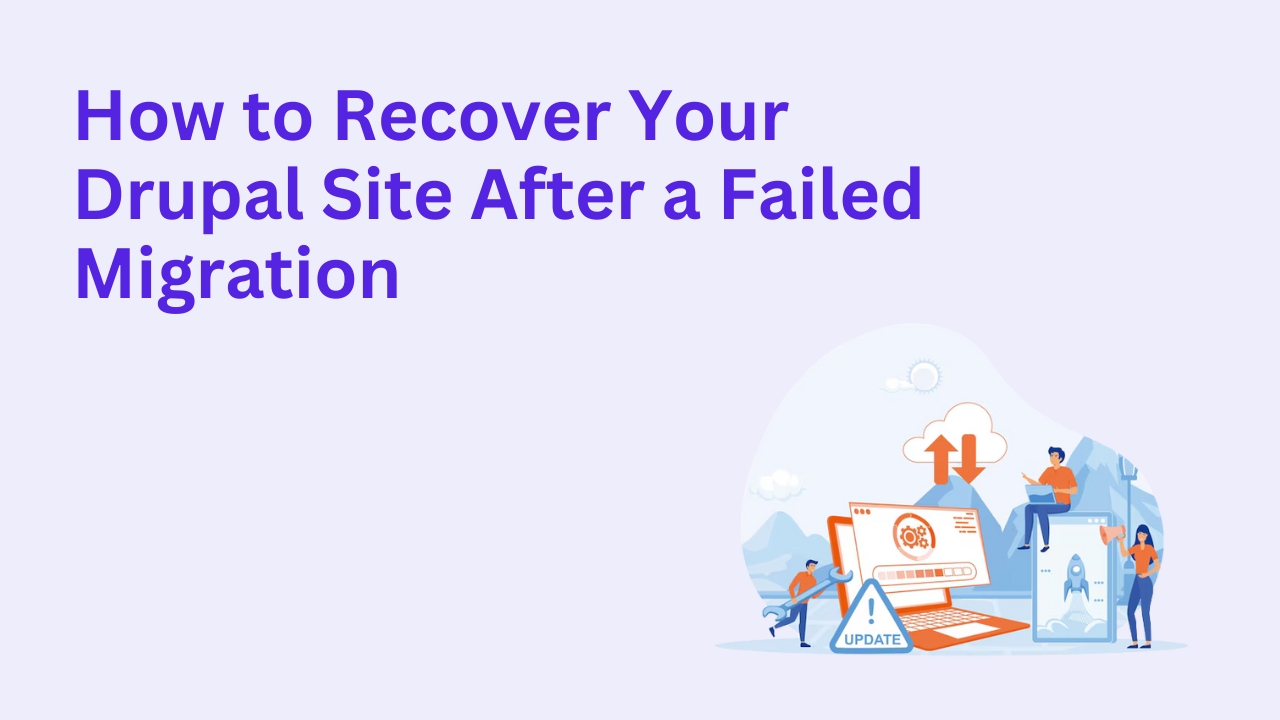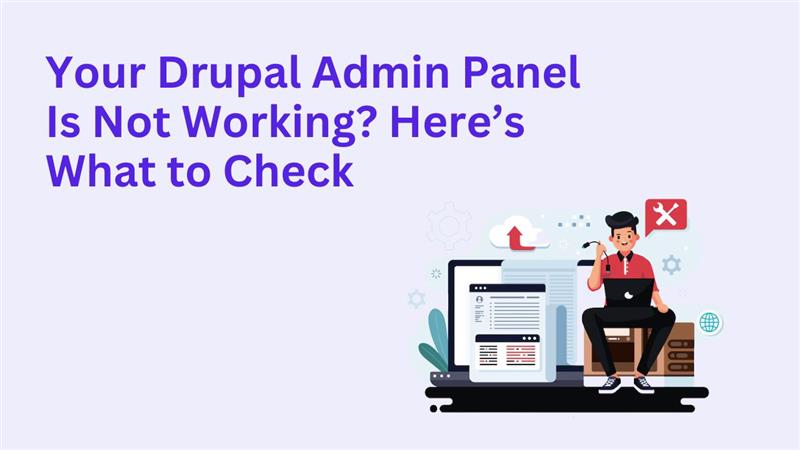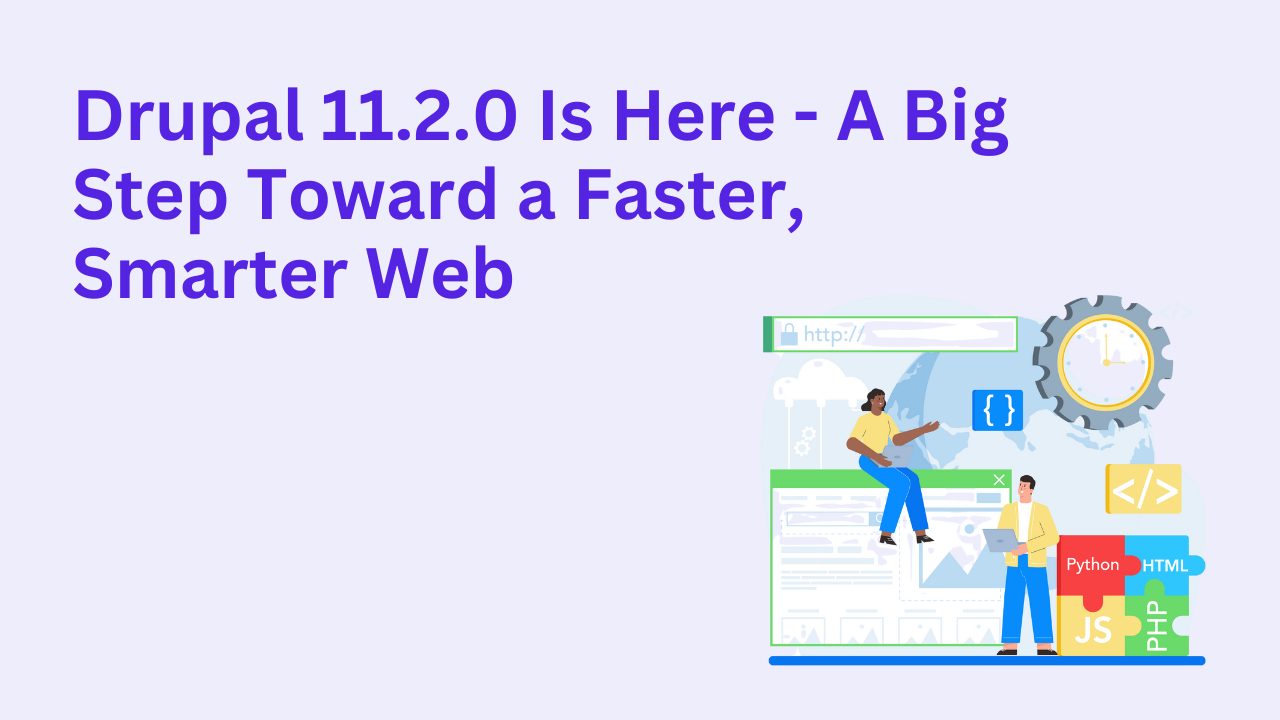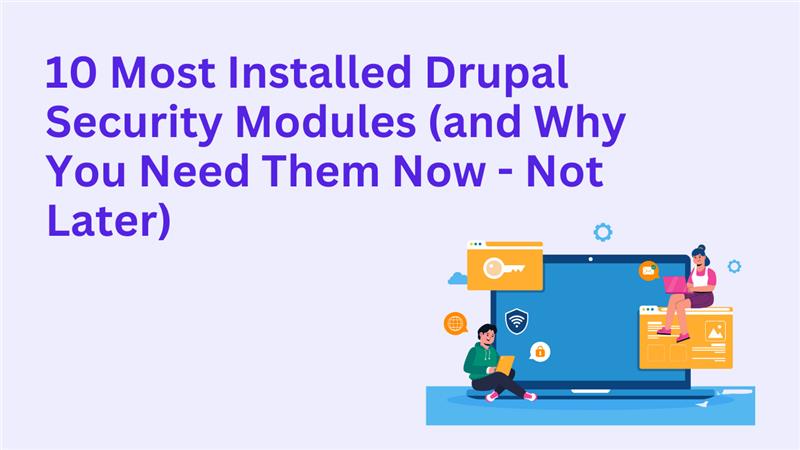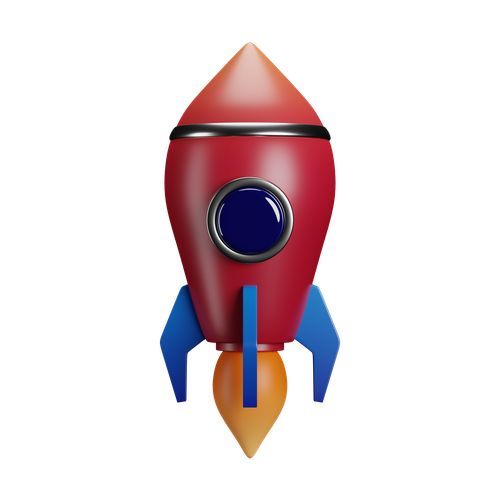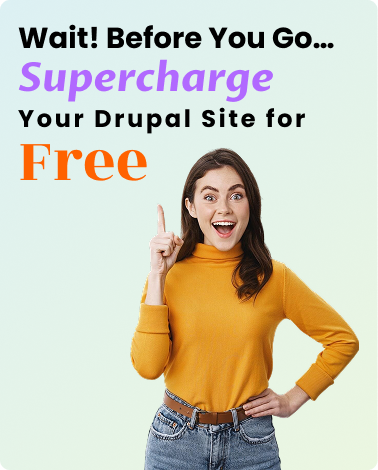What to Do When a Drupal Update Breaks Your Site
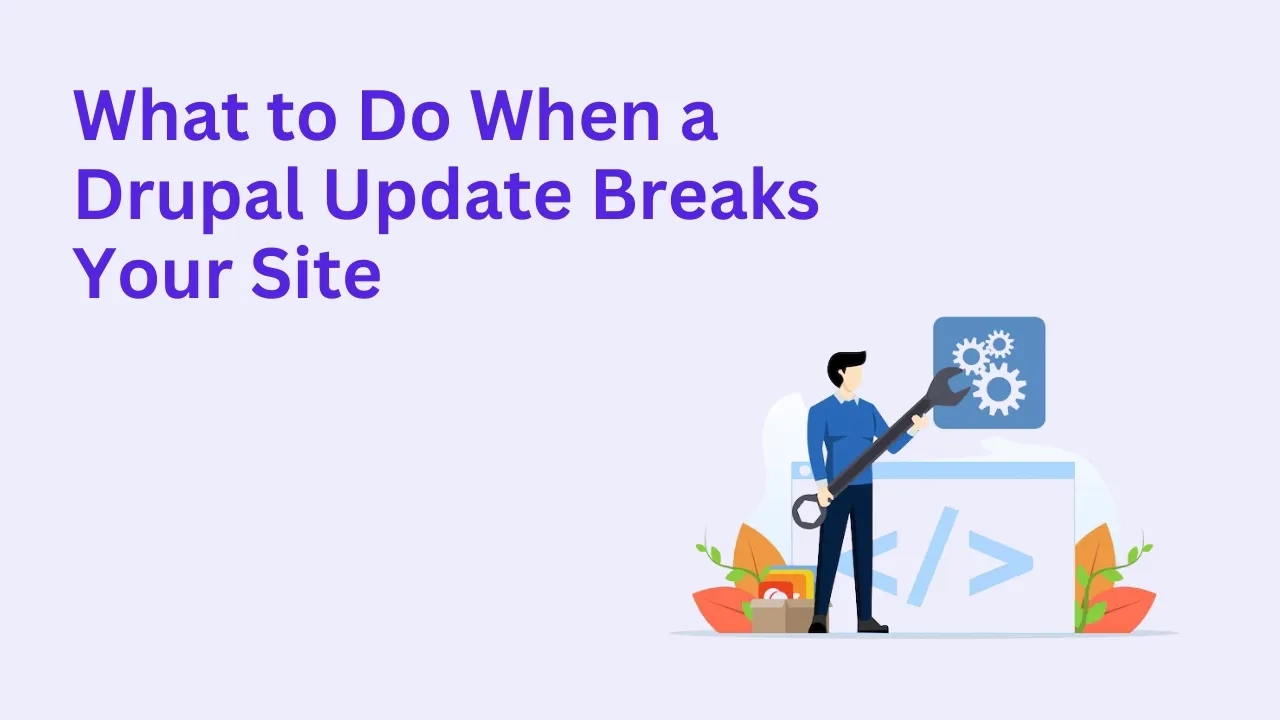
Drupal updates are meant to enhance performance, security, and stability—but sometimes, they can do the opposite. A broken site after an update can mean hours (or days) of lost productivity, confused users, and potential revenue loss. If you’re dealing with this headache, don’t panic—there’s a proven way to fix it and prevent it from happening again.
Here’s a step-by-step approach to recover quickly and safely.
Common Issues After a Drupal Update
Module Conflicts
After core updates, certain contributed modules might not yet be compatible, causing unexpected behavior or outright errors.
Theme Breakage
A core update may change how templates or render arrays behave, which can lead to layout issues, broken styles, or missing elements on your frontend.
Cache and Rebuild Problems
An updated site might be displaying outdated or broken content simply because caches weren’t cleared properly.
Custom Code Incompatibility
If you’ve implemented custom modules or theme hooks, an update might break them if deprecated functions are removed or altered.
Immediate Steps to Take
1. Enable Maintenance Mode
Go to Configuration > Development > Maintenance mode
Check the box for "Put site into maintenance mode"
Click Save configuration
2. Check the Logs
Visit /admin/reports/dblog or view your server logs for errors that reveal what’s failing—whether it’s a module, theme, or missing dependency.
3. Clear All Caches
Even if the update ran smoothly, stale caches can still create problems:
4. Revert to Backup (If Needed)
If things are too broken to fix quickly, restore the latest working backup. Every Drupal update should be preceded by a full backup of code, database, and files.
5. Isolate and Fix the Root Cause
Disable problematic modules one by one to narrow down the issue. If it’s theme-related, switch temporarily to Bartik or Claro.
Best Practices to Avoid Breakage in Future Updates
Always test updates on a staging environment first.
Maintain regular backups—especially before major version jumps.
Stay informed about contributed module compatibility.
Use version control (Git) to track changes and roll back when needed.
Document custom code and its dependencies.
Get Expert Help to Fix Update Issues
If your internal team is stuck or if time is critical, our team can step in. You can hire Drupal developers who have resolved countless post-update failures in real-world projects. Or, book a consultation and get actionable solutions within 30 minutes.
Frequently Asked Questions
Why does my Drupal site break after updates?
Updates sometimes introduce breaking changes in APIs, template structures, or module dependencies. If your site uses custom code or outdated modules, it may stop functioning correctly.
Should I avoid automatic updates in Drupal?
Yes, it’s safer to update manually in a controlled environment. Automatic updates may apply changes without testing, increasing the risk of site failure.
Can I roll back a failed Drupal update?
Yes—if you’ve kept proper backups. You can restore your codebase and database from the latest backup before the update.
How do I test updates safely?
Create a cloned staging environment, apply updates, test all core functionality, and only then push changes to production.
Do minor Drupal core updates require testing?
Yes—even minor updates can affect your modules or themes. Always test first, no matter how small the patch.