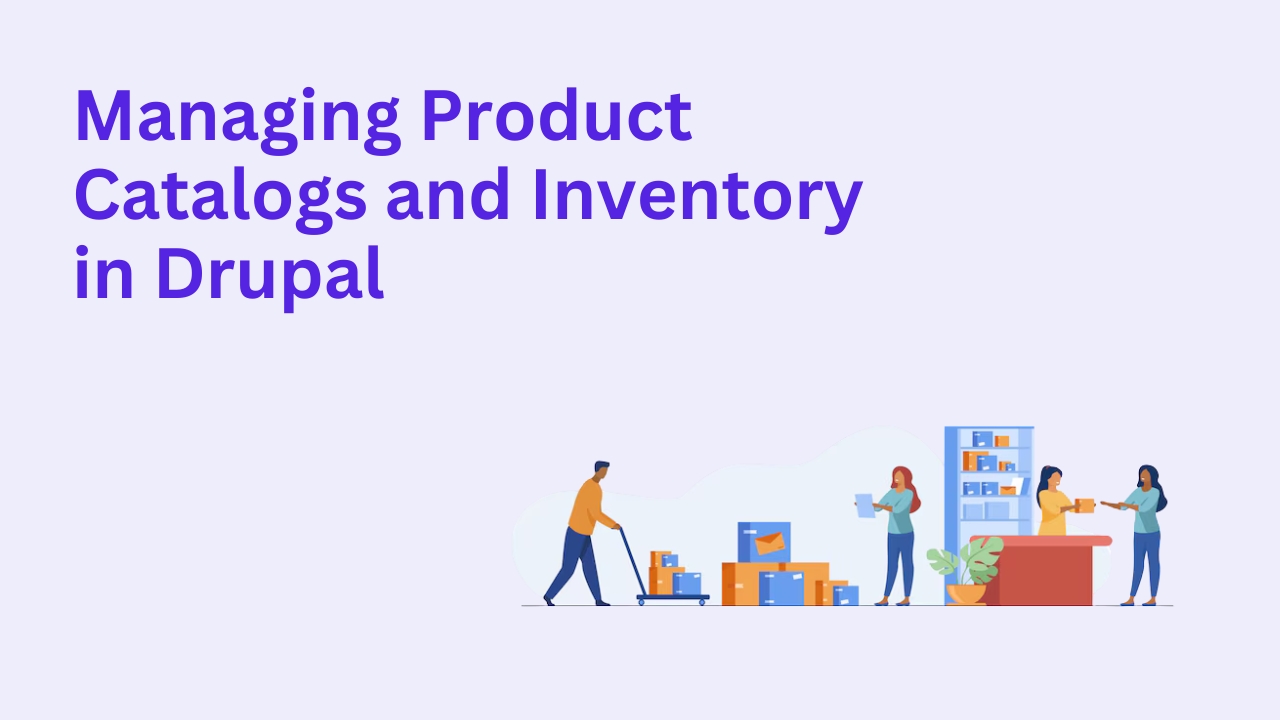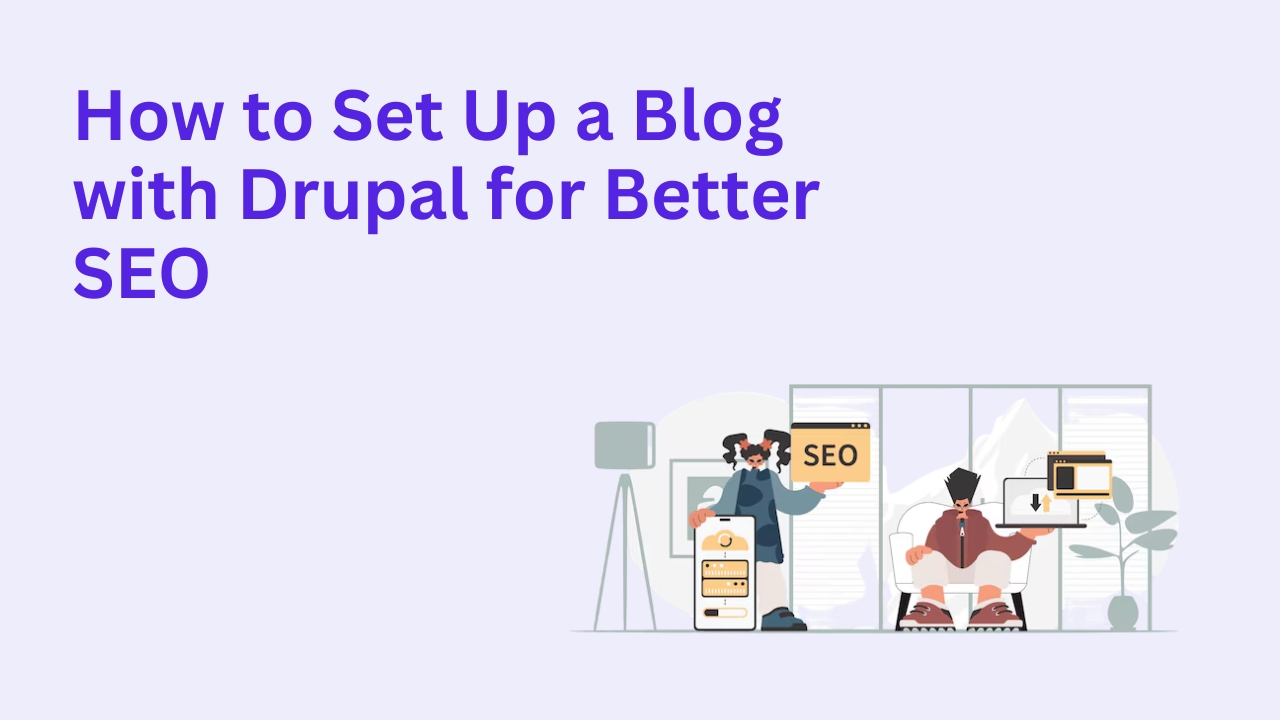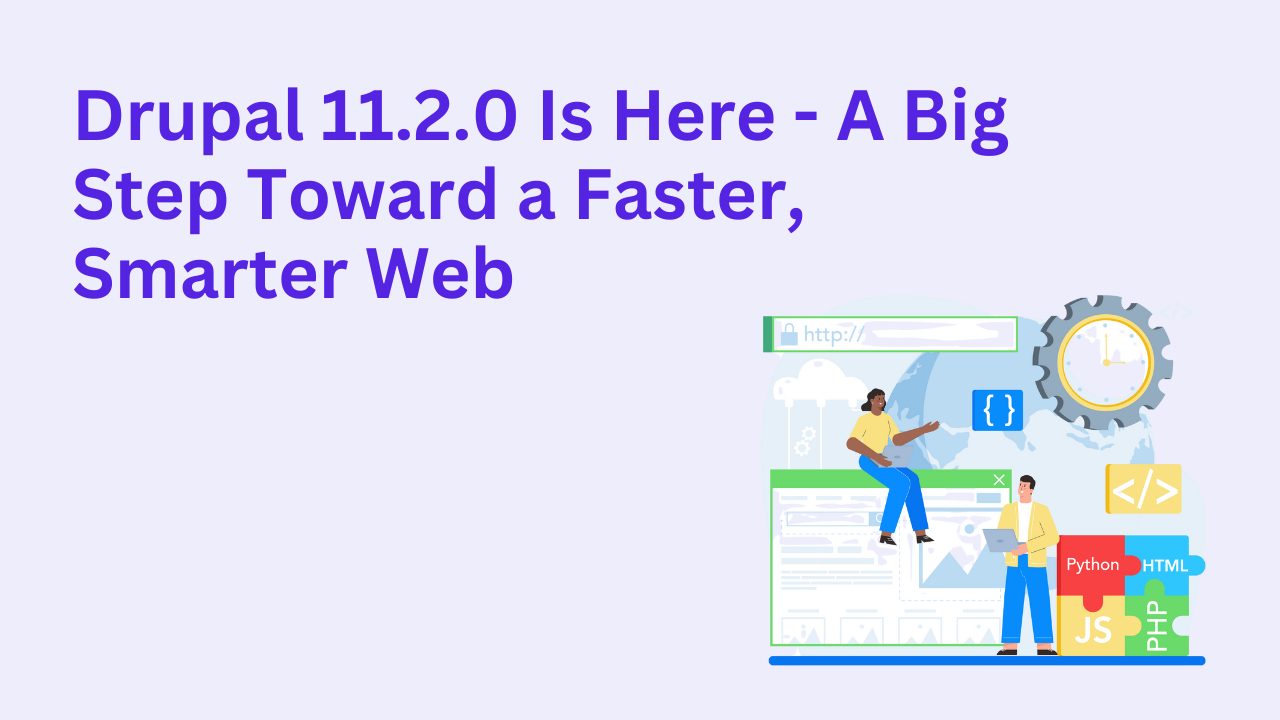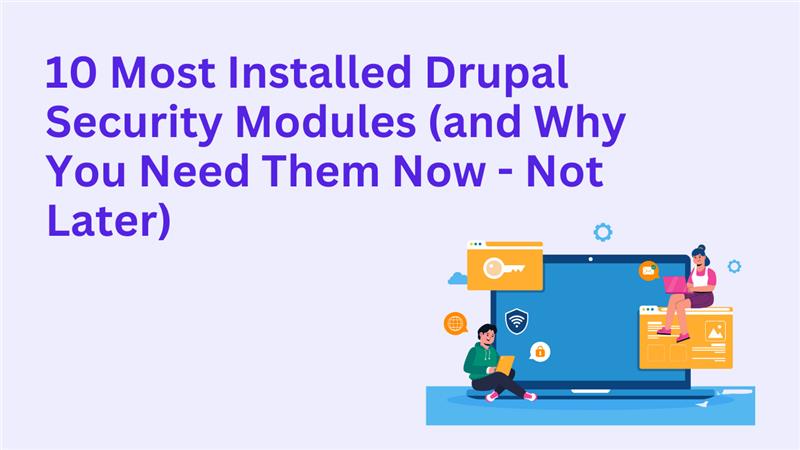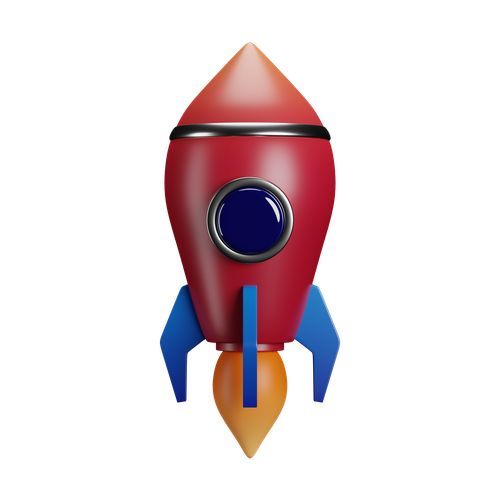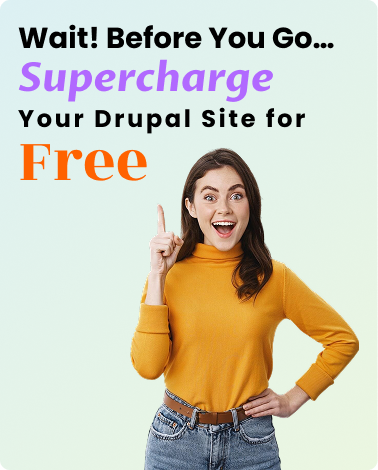How To Track User Journeys in Drupal with Google Tag Manager
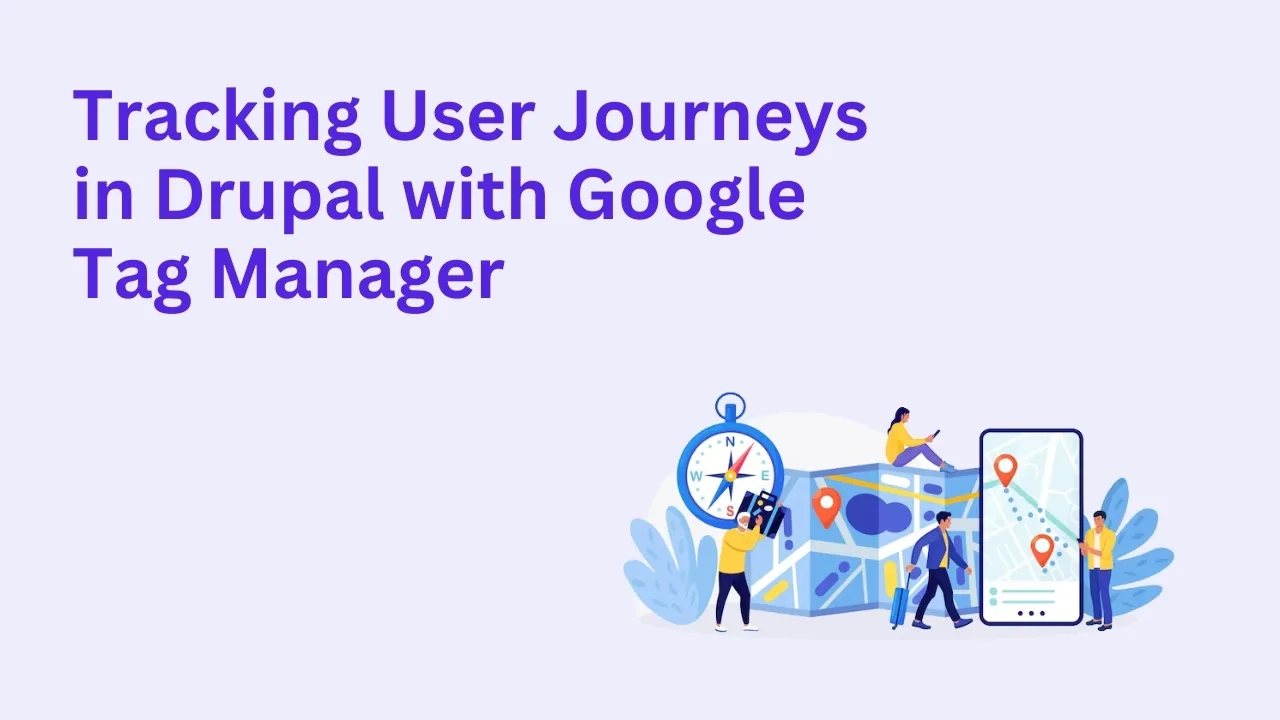
Understanding how users interact with your website is key to optimizing conversions, improving UX, and refining your content strategy. For Drupal-powered websites, integrating Google Tag Manager (GTM) enables you to track complete user journeys from clicks and scrolls to form submissions and eCommerce interactions without the need to hard-code every script.
In this blog, we’ll walk you through how to effectively track user behavior in Drupal using Google Tag Manager.
Why Use Google Tag Manager with Drupal?
Google Tag Manager is a free tool that allows marketers and developers to manage tracking scripts (tags) on a website without direct code edits. With Drupal, GTM lets you:
Track user interactions like clicks, form submissions, video plays, and downloads
Set up conversion goals and remarketing triggers
Integrate Google Analytics, Ads, Facebook Pixel, and more
Keep your codebase clean and centralized
Step 1: Add GTM to Your Drupal Site
To get started, you’ll need to add the GTM container snippet to your site. You can do this manually or via a contributed module.
Option 1: Use the Google Tag Manager Module
Install and enable the Google Tag Manager module.
Go to Configuration → Google Tag Manager.
Enter your GTM container ID (e.g.,
GTM-XXXXXXX).Choose where the script should be embedded (header or footer).
This is the preferred way since it’s future-proof and works across Drupal 8, 9, and 10.
Step 2: Configure GTM for Tracking
Once GTM is installed, log into your Google Tag Manager account and start creating tags.
Common tags to implement include:
Google Analytics 4 (GA4) for user behavior tracking
Scroll depth tracking to measure content engagement
Click tracking for CTAs, menu items, or specific page elements
Form submission tracking
Video interaction tracking
Outbound link and file download tracking
You can trigger these tags based on actions users take, and define specific conditions using GTM’s built-in variables.
Step 3: Track Key Drupal Interactions
Drupal has dynamic content, so it’s important to plan what user journeys matter most for your goals. Some useful interactions to track:
Page navigation & bounce rate
User login & registration
Downloads (PDFs, brochures, whitepapers)
Custom events like “Add to Cart” or “Subscribe”
Webform submissions
Use CSS selectors or data attributes to set up custom triggers in GTM for these interactions.
Step 4: Use Data Layer for Advanced Tracking
For more detailed tracking, you can push Drupal variables to GTM’s dataLayer. This might include:
Logged-in user role
Content type viewed
Product ID or name
Campaign parameters
You can customize this using hook_page_attachments() or modules like DataLayer.
Example:
function YOURMODULE_page_attachments(array &$attachments) { $attachments['#attached']['drupalSettings']['dataLayer'] = [ 'userType' => \Drupal::currentUser()->isAuthenticated() ? 'LoggedIn' : 'Guest', 'contentType' => \Drupal::routeMatch()->getParameter('node') ? 'Article' : '', ]; }
Step 5: Test with GTM’s Preview Mode
Before publishing your GTM container, use Preview Mode to verify tags fire as expected. Check:
Correct tag triggers
Accurate dataLayer values
No duplicate events or tag firing issues
Also, verify your GA4 events using Realtime Reports in Google Analytics.
Why It Matters
With the right GTM setup, you can:
Visualize the full customer journey on your Drupal site
Optimize content and navigation based on real user paths
Trigger custom campaigns based on user behavior
Improve form conversion rates and track micro-interactions
Make data-backed business decisions faster
Let Drupalify Help
At Drupalify, we specialize in building data-driven, performance-optimized Drupal experiences. Our team can:
Integrate and configure Google Tag Manager with Drupal
Set up advanced event tracking and dataLayer integration
Align your tracking setup with business goals and KPIs
Hire Our Drupal Experts or Book a Free Consultation to unlock full tracking capabilities.
Final Thoughts
Tracking user journeys in Drupal is no longer a guesswork game. With Google Tag Manager, you gain full control over how users interact with your site, allowing you to make smarter decisions that drive results. Whether you’re running a blog, an enterprise portal, or an eCommerce store — GTM is a must-have tool in your Drupal toolkit.